By Sonny Day
WordPress plugins enhance functionality, but compatibility issues can be a hurdle. This guide navigates the intricacies of identifying and resolving plugin conflicts, ensuring a seamless and trouble-free experience for your WordPress website.
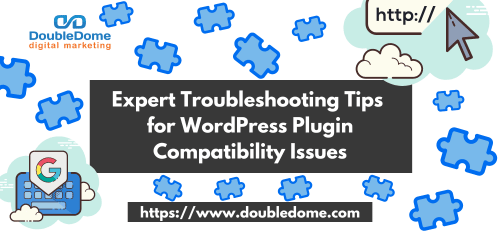
Understanding Plugin Compatibility
Explore the concept of plugin compatibility and why conflicts may arise. Gain insights into the impact on website performance and user experience.
Research Plugin Interactions
Tip: Before adding new plugins, research their interactions with existing ones. Understand the functionalities they bring and any potential conflicts, ensuring a smoother integration.
Example: If considering an SEO plugin, check if it conflicts with existing caching plugins that optimize website speed.
Impact on Mobile Responsiveness
Tip: Consider the impact of plugins on mobile responsiveness. Some plugins may not be optimized for various screen sizes, potentially affecting the user experience on mobile devices.
Example: Test plugins on different devices to ensure they maintain responsiveness across various screen dimensions.
User Experience Monitoring
Tip: Regularly monitor user feedback and analytics to gauge the impact of plugins on user experience. Identify any patterns of decreased engagement or increased bounce rates that may signal compatibility issues.
Example: If users start reporting slow page load times after installing a new plugin, investigate potential conflicts affecting website performance.
Identifying Symptoms of Compatibility Issues
Learn to recognize common signs such as errors, crashes, or unresponsive features that indicate potential compatibility problems between plugins.
Error Log Analysis
Tip: Analyze error logs for clues. Identify error messages related to plugins and use them to diagnose compatibility issues.
Example: If an error log indicates a conflict between two specific plugins, focus on resolving the interaction between them.
User Feedback Channels
Tip: Encourage users to provide feedback on any issues they encounter. Create accessible channels, such as a support email or feedback form, to gather insights into potential compatibility problems.
Example: If users report that certain features are consistently malfunctioning, investigate whether these issues align with the activation of specific plugins.
Performance Monitoring Tools
Tip: Utilize performance monitoring tools to track website speed and responsiveness. Sudden drops in performance may signal compatibility issues.
Example: Tools like Google PageSpeed Insights can highlight performance issues related to plugins, helping you pinpoint areas for improvement.
Checking Plugin Updates and Versions
Delve into the importance of keeping plugins updated. Understand how outdated versions can lead to compatibility issues and explore strategies for managing updates.
Regular Update Schedule
Tip: Establish a regular schedule for updating plugins. Check for updates weekly or monthly to ensure you’re running the latest versions.
Example: A security plugin may release updates frequently; staying on top of these updates is crucial for maintaining website security.
Compatibility Notes in Updates
Tip: Review plugin update notes for compatibility information. Developers often include details about compatibility fixes or improvements in newer versions.
Example: If updating a contact form plugin, check the release notes for mentions of improved compatibility with the latest WordPress version.
Testing Updates in Staging
Tip: Before applying updates on the live site, test them in a staging environment. This allows you to identify and address any potential issues before affecting the live website.
Example: If updating an e-commerce plugin, test the new version in a staging environment to ensure it works seamlessly with your current setup.
Isolating Conflicting Plugins
Uncover techniques for isolating conflicting plugins. Whether through deactivation or using staging environments, learn how to pinpoint the source of compatibility problems.
Sequential Deactivation
Tip: Deactivate plugins one by one to identify the conflicting one. Start with the most recently added or updated plugins to narrow down the possibilities.
Example: If experiencing issues after installing a new SEO plugin, deactivate it first and check if the problem persists.
Staging Environment Testing
Tip: Use a staging environment to systematically test plugins. Isolate different plugins in the staging environment to identify which combination triggers compatibility issues.
Example: If a gallery plugin conflicts with a social media sharing plugin, recreate the scenario in a staging environment to observe their interactions.
Plugin Compatibility Checkers
Tip: Leverage plugin compatibility checkers. Some tools are designed to analyze your plugin ecosystem and highlight potential conflicts.
Example: Tools like WP Health Check can provide insights into conflicting plugins, guiding you in resolving compatibility issues effectively.
Utilizing Compatibility Testing Tools
Explore tools and plugins designed for compatibility testing. Discover how these resources can streamline the process of identifying and resolving conflicts.
Query Monitor for Insights
Tip: Use the Query Monitor plugin to gain insights into plugin performance and identify potential conflicts. Monitor database queries, PHP errors, and hooks to pinpoint compatibility issues.
Example: If a caching plugin is conflicting with a dynamic content plugin, Query Monitor can reveal the specific queries causing issues.
Theme Check Plugin
Tip: Employ the Theme Check plugin to assess how well themes align with plugin requirements. Ensure that both themes and plugins adhere to WordPress coding standards.
Example: If using a content-focused theme, Theme Check can reveal any conflicts with plugins that heavily modify the website’s structure.
Plugin Detective Tools
Tip: Explore dedicated plugin detective tools. These tools analyze the codebase, dependencies, and potential conflicts of plugins, streamlining the identification process.
Example: Tools like P3 Plugin Performance Profiler can help visualize the impact of each plugin on page load times, aiding in identifying performance-related compatibility issues.
Reviewing Plugin Documentation and Support Forums
Understand the value of thorough documentation and support forums. Learn how consulting these resources can provide insights into known compatibility issues and solutions.
Thorough Documentation Review
Tip: Prioritize plugins with comprehensive documentation. Thorough documentation often includes information about compatibility, common issues, and troubleshooting steps.
Example: Before installing a new e-commerce plugin, review its documentation to ensure it integrates seamlessly with your existing payment gateways.
Active Support Forum Participation
Tip: Assess the activity in plugin support forums. An actively engaged developer responding to user queries indicates ongoing support and a commitment to resolving compatibility issues.
Example: If encountering problems with a social sharing plugin, check the support forum for recent discussions on compatibility with the latest WordPress version.
Developer Responsiveness
Tip: Reach out to plugin developers directly if compatibility information is unclear. A responsive developer willing to provide insights demonstrates a commitment to user satisfaction.
Example: If uncertain about a plugin’s compatibility with a specific theme, contact the developer for clarification on potential conflicts and solutions.
Testing Themes for Compatibility
Acknowledge the role of themes in compatibility. Explore methods for testing themes to ensure harmony with your plugin ecosystem.
Theme and Plugin Interaction Testing
Tip: Test themes alongside plugins to ensure seamless interaction. Verify that the theme’s structure and styling do not conflict with essential plugin functionalities.
Example: If using a theme with complex styling, confirm that it doesn’t interfere with the visual elements of a portfolio showcase plugin.
Cross-Browser Compatibility Checks
Tip: Confirm cross-browser compatibility when testing themes. Ensure that the theme doesn’t introduce rendering issues or functional conflicts with plugins on different browsers.
Example: If a theme incorporates intricate animations, check that they function correctly on various browsers when combined with essential plugins.
Customization Impact Assessment
Tip: Assess the impact of theme customizations on plugin functionality. Custom coding or modifications to the theme’s core files can introduce compatibility challenges.
Example: If implementing a custom-designed theme, regularly check for compatibility after updates to ensure continued harmony with essential plugins.
Creating Regular Backups
Emphasize the importance of regular backups before making changes. Implementing a robust backup strategy safeguards your website during the troubleshooting process.
Automated Backup Solutions
Tip: Implement automated backup solutions. Use plugins or web hosting services that offer scheduled backups to safeguard your website data before making any changes.
Example: A weekly automated backup ensures that, in the event of a compatibility-related issue, you can quickly restore your website to a previous state.
Backup Before Major Updates
Tip: Always perform a backup before major updates, such as WordPress version updates or significant plugin overhauls. This precautionary measure minimizes the impact of unforeseen compatibility issues.
Example: Before updating a WooCommerce plugin to a major version, initiate a backup to secure transactional data and product information.
Off-Site Backup Storage
Tip: Store backups off-site for added security. In case of server issues or data loss, having backups stored in a different location ensures quick recovery without reliance on the hosting environment.
Example: Utilize cloud storage services like Dropbox or Google Drive to store website backups securely.
Seeking Professional Support
Recognize when to seek professional support. Learn how hiring experts can expedite the resolution of complex compatibility issues, ensuring minimal downtime.
Consulting WordPress Experts
Tip: If compatibility issues persist, consider consulting WordPress experts. Seek assistance from developers or agencies experienced in resolving complex plugin interactions.
Example: When faced with persistent conflicts between essential plugins, hiring a WordPress development agency can provide specialized expertise for effective resolution.
Managed Hosting Support
Tip: Contact managed hosting support for guidance. Hosting providers often have knowledgeable support teams capable of assisting with plugin-related compatibility challenges.
Example: If encountering performance issues after adding new plugins, reach out to your hosting support for insights into server-related compatibility concerns.
Online Communities and Forums
Tip: Engage with online communities for advice. Platforms like WordPress forums or Stack Exchange often have active members willing to share insights and solutions for intricate compatibility issues.
Example: Posting a detailed query about a specific plugin conflict in a WordPress community can yield valuable suggestions and experiences from other users and developers.
Implementing Best Practices for Future Compatibility
Conclude with best practices to foster future compatibility. From choosing reputable plugins to staying vigilant on updates, explore strategies for maintaining a harmonious WordPress environment.
Reputation and Reviews Analysis
Tip: Analyze the reputation and reviews of plugins before installation. Opt for plugins with positive reviews and a history of regular updates, indicating a commitment to maintaining compatibility.
Example: Choosing an SEO plugin with consistently high ratings and positive user feedback enhances the likelihood of future compatibility.
Developer Responsiveness to Updates
Tip: Prioritize plugins developed by responsive teams. Regular updates in response to changes in WordPress versions and quick resolutions to reported issues are indicative of a commitment to ongoing compatibility.
Example: If a plugin developer promptly releases updates after major WordPress releases, it signals proactive maintenance and compatibility assurance.
Compatibility Checks in Development
Tip: Incorporate compatibility checks in your development workflow. Test new plugins or theme updates in a staging environment before deploying changes to the live site.
Example: Before launching a new feature that involves additional plugins, thoroughly test the combination in a development environment to identify and resolve any potential conflicts.
Conclusion
Troubleshooting WordPress plugin compatibility problems is a crucial skill for website owners. By understanding the nuances, employing systematic approaches, and staying proactive, you can ensure a stable and optimized WordPress website.
Our dedicated WordPress Support Services team is ready to assist you! From compatibility issues to performance optimization, we’ve got you covered. Talk to us today for personalized WordPress solutions tailored to your website’s needs!








