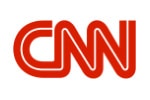WooCommerce Support FAQs
Answers to the most asked questions about WooCommerce Support and what you need to know.
SCHEDULE A FREE CONSULTATION
"*" indicates required fields
So, you want to learn WooCommerce? Or are looking for ways on how to build of improve your existing online store, then look no further. The following will give an excellent overview of what it takes.
You can’t always be sure of what information you need, especially when there are so many different answers on the web.
We’ve answered 50 of the most commonly asked questions about WooCommerce Support.

What is WooCommerce?
WooCommerce is an open-source eCommerce plugin designed for WordPress websites. It allows users to easily create and manage their online stores and sell digital or physical goods. WooCommerce has a wide range of features including automated tax calculation, secure payment gateways, inventory management, product reviews, search engine optimization (SEO), and the ability to customize store design with extensions and themes. With its intuitive interface and easy-to-use tools, WooCommerce makes setting up an online store quick and painless. Additionally, its integration with WordPress makes it easy to update content while still managing your store efficiently. Whether you’re just starting out or have been in business for years, WooCommerce offers everything you need to build a successful online store. With its powerful features, it’s no wonder WooCommerce is one of the most popular eCommerce platforms available today. By leveraging this platform, you can create a secure and dynamic online store that’s sure to please customers. Get started today and make the most out of your eCommerce business!
What are the benefits of using WooCommerce?
WooCommerce offers many benefits to its users, including:
– Easy set up: Setting up an online store with WooCommerce is hassle-free. All you need is a WordPress website and you can start selling products in no time.
– Flexibility: With WooCommerce, you can customize the look and feel of your store however you like. You can add different themes, and plugins, or even create your own custom design.
– Comprehensive features: WooCommerce comes packed with all the features you would expect from an eCommerce solution, such as product management, payment gateway integration, shipping options, inventory tracking, and more.
– Cost-effective: Compared to other eCommerce solutions, WooCommerce is much more affordable and easy to use. Plus, there are a lot of free plugins available that can extend the functionality of your store.
– Analytics and reporting: With WooCommerce, you can track customer data and analyze sales performance with built-in reports. You can also integrate third-party analytics tools for even deeper insights into your business.
– Security: Your customers’ sensitive information is safe when using WooCommerce because it uses SSL encryption technology to keep their data secure. Additionally, you can install security plugins to further protect your website from potential hackers and malware attacks.
Overall, setting up an online store with WooCommerce is an efficient way to start selling products online without spending too much time and money. With the help of a few plugins and extensions, you can customize your store exactly to fit your needs and preferences. Plus, you’ll have access to tons of features that make managing an online shop easy and secure.
What are the system requirements for WooCommerce?
WooCommerce requires WordPress 4.4 or higher and PHP 5.6 or higher to work properly on most web hosting platforms. It is also necessary for the webserver to have mod_rewrite enabled for pretty permalinks to function correctly, as well as MySQL 5.0 or greater and an SSL certificate if you are using WooCommerce’s secure checkout page feature. Additionally, some features may require additional plugins or paid extensions to be installed to work properly with WooCommerce. Finally, it is important to note that while WooCommerce works best with certain platforms such as Apache and Nginx, it can still function without them depending on your setup.
It is recommended that users understand the system requirements before installing WooCommerce so that there are no surprises during the setup process. Furthermore, users should be aware of the hosting environment in which they are running WooCommerce and the associated security implications. Additionally, it is important to make sure your server meets all the requirements for your desired features before proceeding with the installation.
Finally, when selecting a web host for WooCommerce, you should look for one with experience in WordPress and/or e-commerce hosting since these platforms have similar essential features and needs. Also, it is recommended to do a bit of research before signing up for a service provider to ensure that their services meet your expectations. This will help ensure both a smooth setup process and a hassle-free experience while using WooCommerce.
Ultimately, success with WooCommerce depends on the server hosting it. Choosing the right host for your online store will help ensure a secure and reliable foundation for your business. With the right hosting provider, you’ll be able to get more out of WooCommerce so that you can take your store to new heights.
What WordPress themes are compatible with WooCommerce?
When it comes to choosing a WordPress theme for WooCommerce, you have many options. Most WordPress themes are compatible with WooCommerce and some popular choices include:
– Astra Theme
– Genesis Framework
– Divi Theme
– Flatsome
– Avada Theme
– Shopkeeper Theme
– OceanWP Theme
– Ultra Theme
– Salient Theme.
Additionally, there are also several free WooCommerce-compatible WordPress themes available to choose from on the official WordPress repository. These can be great for getting started if you’re tight on budget. They tend to be more limited in features but still offer basic compatibility with WooCommerce. Some of these free options include:
– Zerif Lite
– Storefront Theme
– Hestia Theme
– PondriTheme
– Auckland Theme
– Minamaze Lite.
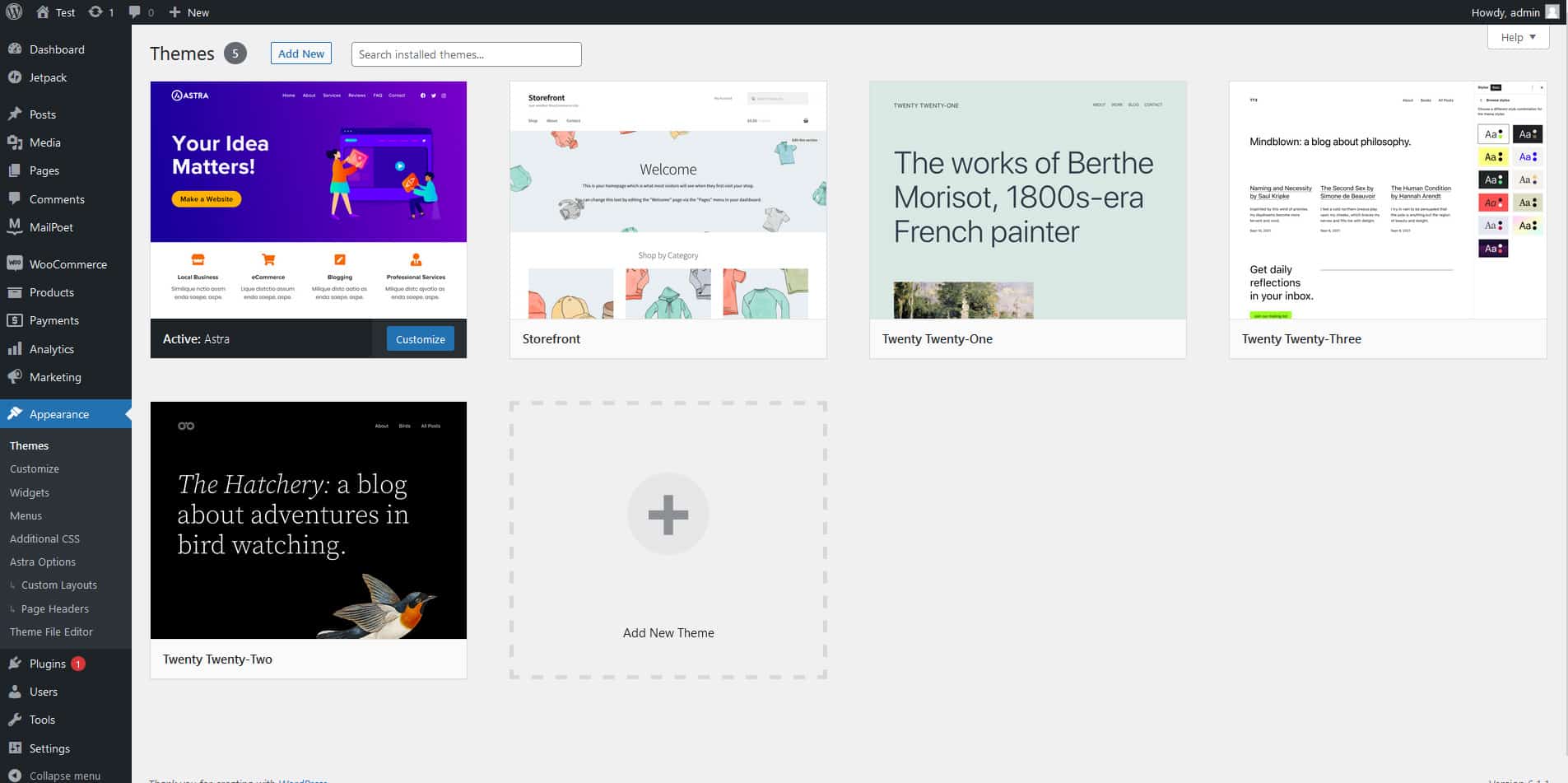
WooCommerce website with Astra Theme Installed
Each of these options has its own advantages and disadvantages, so it’s important to do your research and decide which one is best suited to your particular needs. Whichever you choose, WooCommerce will offer you the tools needed to make a successful eCommerce site that attracts customers and boosts sales.
Can I use WooCommerce with my existing WordPress site?
Yes! WooCommerce is designed to work seamlessly with WordPress. If you already have a WordPress site, you can easily integrate WooCommerce into it and start selling. To get started, simply install the free WooCommerce plugin from the WordPress repository and set up your store. Once you’ve done that, you’ll be able to add products, choose payment methods, customize your store design, and more. With WooCommerce and WordPress working together, creating an online store has never been easier!
How do I install WooCommerce?
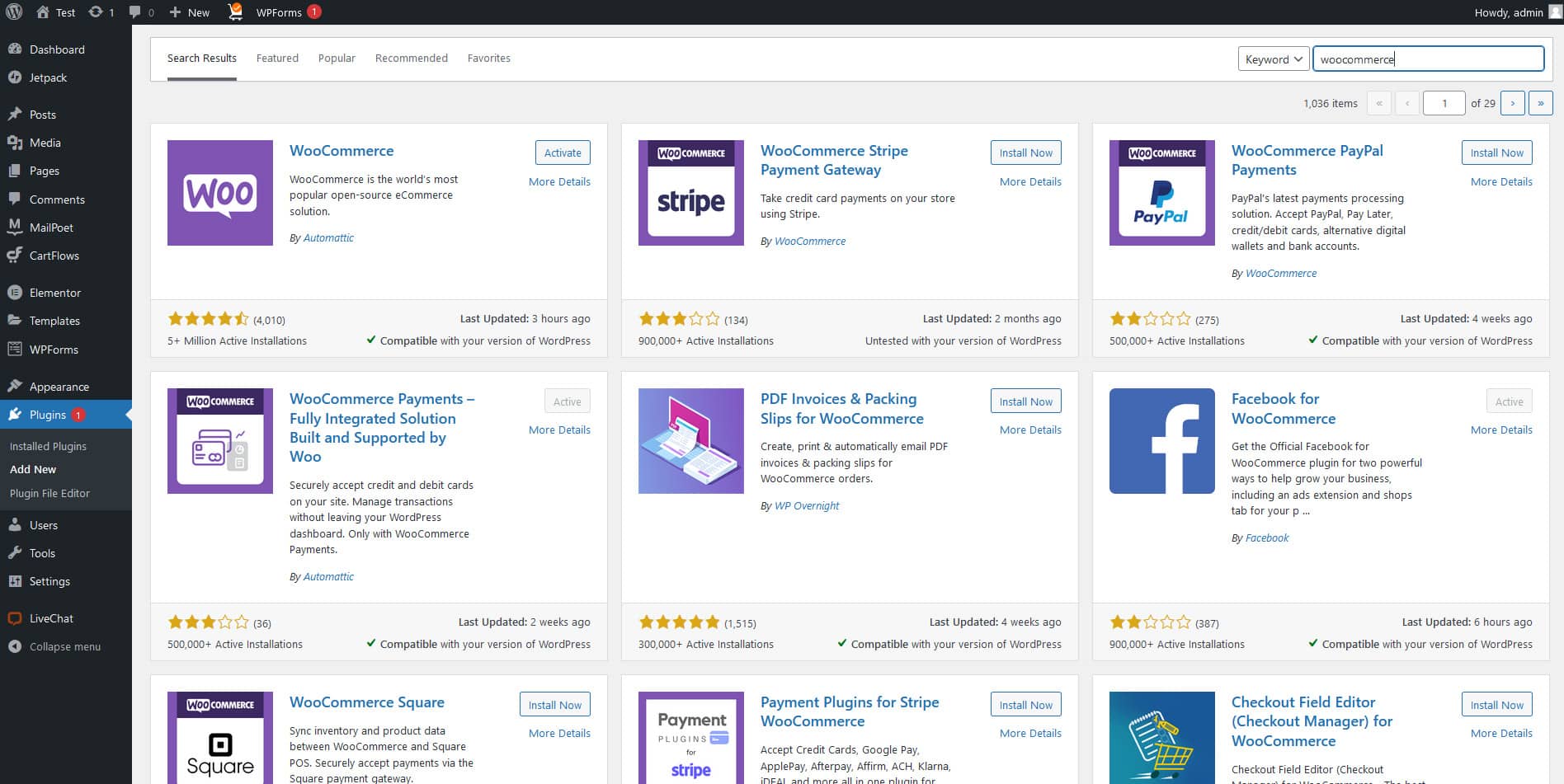
How to search for WooCommerce from WordPress plugin repository
Installing WooCommerce is straightforward. You can install it from within the WordPress dashboard, by using a plugin installer or manually by downloading the zip file and uploading it to your webserver via FTP.
To install WooCommerce through the WordPress dashboard:
- Go to Plugins > Add New.
- Search for “WooCommerce” in the search bar and click Install Now next to the result that appears.
- Activate the plugin after installation completes.
- Configure WooCommerce settings under Settings > General if needed, or go straight to setting up products and getting started with WooCommerce.
- You can also set up payment methods and configure other store settings from the Dashboard > WooCommerce page.
- When you are done, your WooCommerce store should be ready to go!
- Check out the 5-minute setup guide for further help with setting up your store.
- Finally, enjoy selling products on your own website!
How do I activate my WooCommerce license?
To activate your WooCommerce license, you will need to log in to your account on the WooCommerce website. Once logged in, locate the ‘My Account’ page and select ‘Licenses’ from the menu. From here, you can enter your license key and click ‘Activate License’. This will activate the license and give you access to any updates or support available for that product.
Once activated, you will be able to update your plugin or theme using one-click automatic updates within WordPress admin. Additionally, you will have access to a private members area with support resources and other helpful information that is not available anywhere else.
We hope this helps answer any questions about activating a license. If you have any further questions, we invite you to contact us for more information about activating a license on our website. Thank you for using our product and we look forward to assisting you in the future.
How do I upgrade my WooCommerce license?
Upgrading your WooCommerce license is easy. You can do it directly from within the WooCommerce admin dashboard. To upgrade, log into your account and go to the “My Account” page. From there, you will be able to select the appropriate product and purchase an upgrade to the higher-tier license. Once purchased, your new license key will be automatically applied and you’ll have access to all of the additional features available with that level of support.
If you have purchased a bundle or subscription-based plan, the same process applies – simply head to My Account and purchase the next tier up to upgrade! Please note that upgrades are non-refundable once they are processed.
Where can I find my WooCommerce license key?
Your WooCommerce license key can be found in your account on the WooCommerce website. Log into your account, then click on ‘My Subscriptions’ and it will display all of your active subscriptions. You can find the license key associated with each subscription here. You should also keep a record of this information as you may need to reference it when updating or renewing your subscription. Additionally, if you’ve purchased a product directly from WooCommerce, the license key will have been emailed to you upon purchase completion. If you’ve misplaced that email, please contact support at info@woocommerce.com for assistance retrieving it. Finally, if you are using a third-party service such as WP Engine or GoDaddy, please contact the respective support team to obtain your license key. We hope this helped determine where you can find your WooCommerce license keys and thank you for using our service!
How do I get started with WooCommerce?
Getting started with WooCommerce is easy! First, you need to download the plugin from WordPress.org. Once downloaded, open your WordPress dashboard and navigate to plugins. Click “Add New” and search for “WooCommerce” in the right-hand column of the screen. Select “Install Now” and then activate it on the next screen.
Once activated, WooCommerce will guide you through a setup wizard that helps you add pages such as a shop, cart, etc., set up payment options, select shipping methods, and configure taxes if applicable to your region. Once complete, you can begin adding products and creating pages so customers can purchase from your store.
What are the WooCommerce settings?
WooCommerce has a range of settings that you can use to customize your store. These include options for setting up payment gateways, adding taxes and shipping costs, configuring product display options, and more. You can also customize the look of your store by selecting from WooCommerce’s selection of themes and extensions. To access the settings, go to the WordPress Admin Dashboard > Settings > WooCommerce. From here you can configure all aspects of your online shop.
How do I add products to my WooCommerce store?
Adding products to your WooCommerce store is relatively easy. You can do this from the Products tab in the WordPress admin dashboard. To add a product, click “Add New” and enter information about the product including its name, descriptions, images, price, and other relevant details. Once you’re done entering all of the information for your product, click “Publish” to make it available on your store. You can also use bulk actions to quickly add multiple items at once. Bulk actions are available through the drop-down menu under each item or by selecting several items and then clicking on “Bulk Actions” at the top of the screen. Lastly, you can import products if you have a list of items you want to add to your store. To import products, click the “Import” button located in the top right corner of the Products tab. This will open a window where you can select a file from your computer and then upload it to WordPress. Once uploaded, WordPress will automatically create products based on the information within the file.
Once you’ve added all of your products to WordPress, you can customize how they appear on your store by creating product categories and tags. Product categories allow you to organize items into distinct groups (e.g., clothing, electronics). Tags are similar but more specific—you can use them to describe individual items (e.g., t-shirts, laptops). Both categories and tags can be used to make it easier for customers to find what they’re looking for.
You can also add product images, descriptions, and prices to each item in your store. This is useful because it allows customers to see what the products look like and get more information about them before purchasing. Additionally, you can set specific shipping costs for certain items or even offer free shipping for certain orders.
Finally, once you have all of your products added to WordPress and customized the way you want them, it’s time to start selling! You can do this by adding a payment gateway such as PayPal or Stripe so customers can pay with their credit cards. Additionally, you may want to consider setting up an email list so you can stay in touch with your customers and promote special offers or discounts. With this combination of features, you should be able to start selling products from your WordPress store in no time!
How do I create product categories and tags?
Product categories and tags are important for organizing your products, making them easier to find, and helping customers know what they’re looking at. On most e-commerce platforms, you can create product categories and tags either through the admin panel or directly on the product page.
On some platforms, you can add labels to a product when creating it. For example, in WooCommerce, there are two tabs where you can add categories and tags. In Shopify, these features are located under the “Organize” tab on the left side of the admin dashboard. You can also add categories and tags directly from within the product editor by clicking on the “Categories & Tags” tab.
Once you have created your categories and tags, they will appear on the product page. This allows customers to quickly narrow down their search by filtering products based on the labels you’ve created. Customers can also use labels to find related products and compare them more effectively.
In addition to helping customers find what they are looking for, product labeling can also be used to organize your store better and make it easier for you to keep track of inventory, promotions, discounts, and new arrivals. Labels are a great way to keep all of your products organized so that you can easily locate them when needed.
By taking advantage of the product labeling features, you can make sure that your e-commerce website is easy to navigate and that customers have no trouble finding what they are looking for. Furthermore, having a clear labeling system can make it easier for customers to compare products and prices, which can ultimately lead to more sales.
Overall, product labeling is an important feature of any e-commerce website that should not be overlooked. By using labels to organize your store better, you will be able to provide customers with a more efficient shopping experience and make it easier for them to find what they need. In addition, organizing your store with labels will help you keep track of your inventory and promotions so that you can maximize profits.
How do I manage inventory in WooCommerce?
Managing inventory in WooCommerce is easy and straightforward. Inventory management in WooCommerce is done via the “Inventory” tab, which can be accessed from the product page, under the “General” tab. From here you can adjust the number of items in stock, set stock thresholds for low and out-of-stock notifications, and even enable back ordering if desired. You also have the option to mark products as “virtual” (which do not require any physical inventory) or “downloadable” (which are digital files that customers receive after checkout). To ensure your orders remain accurate and up-to-date, you should regularly review your inventory levels and take advantage of automated plugins like Stock Synchronizer to keep track of changes. Finally, you can use the integrated Shipping Manager to configure your store’s shipping options, such as flat rate fees, weight-based fees, and courier services. You can also specify different rules based on the delivery destination/time frames if needed. All these settings can be found in the “Shipping” tab on the Store Settings page. With all these pieces in place, you’re ready to start selling products and services online with ease! Happy selling!
Good job at setting up your store for success! To really get things rolling though, you’ll need to set up some ways for customers to pay for their items. This is where payment gateways come into play. By connecting your store with a payment gateway, customers can make secure payments with any major credit card or other payment methods such as PayPal and Stripe. These payment gateways also provide an extra layer of security for both buyers and sellers when making transactions online. You can easily find the Payment Settings tab on the Store Settings page to set up the gateway of your choice.
Once you’ve enabled one or more payment gateways for your store, you’ll also need to configure shipping settings. This is where you’ll specify how orders are shipped to customers as well as what courier services are used. You can easily confirm texture delivery fees based on weight, destination, and other criteria that need to be taken into account when you ship products. You can also customize the email notifications that are sent to customers when their orders have been shipped and/or delivered.
In addition, you’ll need to configure your store’s taxes settings. This is where you’ll specify what type of taxes apply to your products and services (e.g., sales tax, VAT, etc.). You can also set up custom tax rates based on certain geographical regions or customer types. Finally, make sure to review any applicable laws or regulations in your region that may affect how you process transactions from customers.
After completing all the necessary steps in setting up your store, it’s time for the grand opening! Make sure to promote your store and products through various channels, such as social media, email newsletters, and paid advertising campaigns. You can also encourage customers to spread the word about your store through customer referral programs or loyalty rewards. Finally, take advantage of any seasonal promotions or discounts you may be offering to help drive more sales.
By following these steps and setting up your eCommerce store correctly from the outset, you’ll have a better chance of success in the long run. With a properly configured store and effective marketing strategies in place, you’ll be ready to start making money on your online venture!
How do I set up shipping in WooCommerce?
Setting up shipping in WooCommerce is simple and straightforward. The first step is to set up your Shipping Zones; this determines where you ship, the cost of shipping, and how the products are shipped. Once you have defined the Shipping Zones, you can add different Shipping Methods to those zones – rate-based, flat-rate shipping, local pickup, and others. Finally, configure additional settings like coupon codes or discounts for specific shipping methods. For further details on setting up WooCommerce shipping please refer to the official documentation.
Once all of these steps are complete, customers will be able to view available delivery options within their shopping cart before checkout. This allows them to see estimated arrival times for each delivery method before paying.
In addition, WooCommerce provides you with the option to track orders directly from your store’s dashboard. This includes providing customers with tracking numbers so they can monitor their delivery’s progress and estimated arrival time. Once an order is shipped, you’ll be able to update the status on your dashboard, send notifications to customers via email, and view detailed reports.
WooCommerce also allows for integration with various shipping carriers such as USPS, FedEx, UPS, and DHL Express for both domestic and international shipping needs. This makes it easier than ever to manage shipments to the US or overseas without having to leave your store’s admin panel. Plus, once items are shipped out of your store, these carriers will automatically provide tracking numbers which can be sent to customers for them to track their delivery’s progress and estimated arrival time. So, you can keep your customers up-to-date on the status of their orders at all times. Even better, WooCommerce will automatically detect when a package has been delivered so that you don’t have to manually update the status for each individual order. This makes it easy for you to provide a high level of customer service, while still being able to focus on other aspects of your business.
WooCommerce also offers integration with many popular shipping plugins such as Shippo and AfterShip which give you, even more, control over your shipments. With these plugins, you can easily create shipping labels with discounted rates, print packing slips, and invoices, and track orders in real-time. This makes it convenient for customers to receive their products on time and in perfect condition.
In addition to its features for handling orders, WooCommerce also offers a variety of tools for managing inventory. You can easily add or remove items from your store, update prices, and set availability dates with just a few clicks. WooCommerce even has an inventory tracking feature that will automatically adjust stock levels as items are purchased. This helps ensure you never run out of the products your customers need.
Overall, WooCommerce is a great solution for eCommerce businesses looking to streamline their order management process while continuing to provide excellent customer service. With its easy-to-use interface and integrated features, you can quickly set up an online store and start selling products in no time. So if you’re looking to get your business online, WooCommerce is a great choice.
How do I set up taxes in WooCommerce?
Setting up taxes in WooCommerce is very easy and straightforward. You can easily set up different types of taxes such as sales tax, value-added tax (VAT), goods and services tax (GST), etc. To get started with setting up taxes, go to “WooCommerce” > “Settings” > “Tax” from the WordPress dashboard then configure the settings according to your needs. You can add custom rates for each country or region you sell to, specify whether or not prices include tax and more. Additionally, you may need to set up a plugin like TaxJar to help manage complicated taxation calculations if you have customers from multiple countries or regions. After this process has been completed successfully, it’s time to set up payment gateways. This is the gateway where customers input their information and pay for the products they buy from your store. You can select which payment gateways you want to enable in WooCommerce. There are several popular options such as PayPal, Stripe, Authorize.net, and more. All you have to do is install the plugin of your chosen payment gateway and set up its settings accordingly. Finally, once everything has been configured properly you should configure shipping settings so that customers can choose how their products will be delivered. You’ll need to decide on factors like free shipping thresholds, cost rates based on order weight or item count, etc. Make sure that all the details are filled out accurately so that customers know exactly what to expect from their order. Once your payment and shipping settings are configured, customers can enjoy a seamless and secure checkout experience.
What payment gateways does WooCommerce support?
WooCommerce offers a range of payment gateway options to make transactions easier for you and your customers. WooCommerce integrates with the following major payment gateways: PayPal, Stripe, Amazon Payments, Authorize.net, Klarna, First Data (formerly LinkPoint), Sage Pay, eWay, and WorldPay. In addition to these major payment gateways, WooCommerce also supports more than 140 regional and alternative payment gateways such as AliPay and WeChat pay in certain countries. You can find a full list of all supported payment gateways on the WooCommerce website. With so many payment options available in WooCommerce you will be able to accept payments from customers around the world easily and securely.
If you’re looking for an even greater level of customization and control over your payment options, you can use WooCommerce’s extension system to add more advanced features such as subscription payments, recurring payments, automatic refunds, and more. Extensions are also available to integrate with invoicing services like FreshBooks or Xero if you need a full-fledged invoicing solution.
For those who need additional security when it comes to online transactions, WooCommerce has built-in SSL (Secure Sockets Layer) support that encrypts credit card information and ensures secure transmission of data between the customer’s browser and the merchant’s website. Additionally, WooCommerce supports 3D Secure which is an extra layer of fraud protection used by many credit card companies. Furthermore, WooCommerce has additional features such as coupon codes, store analytics, and reporting capabilities.
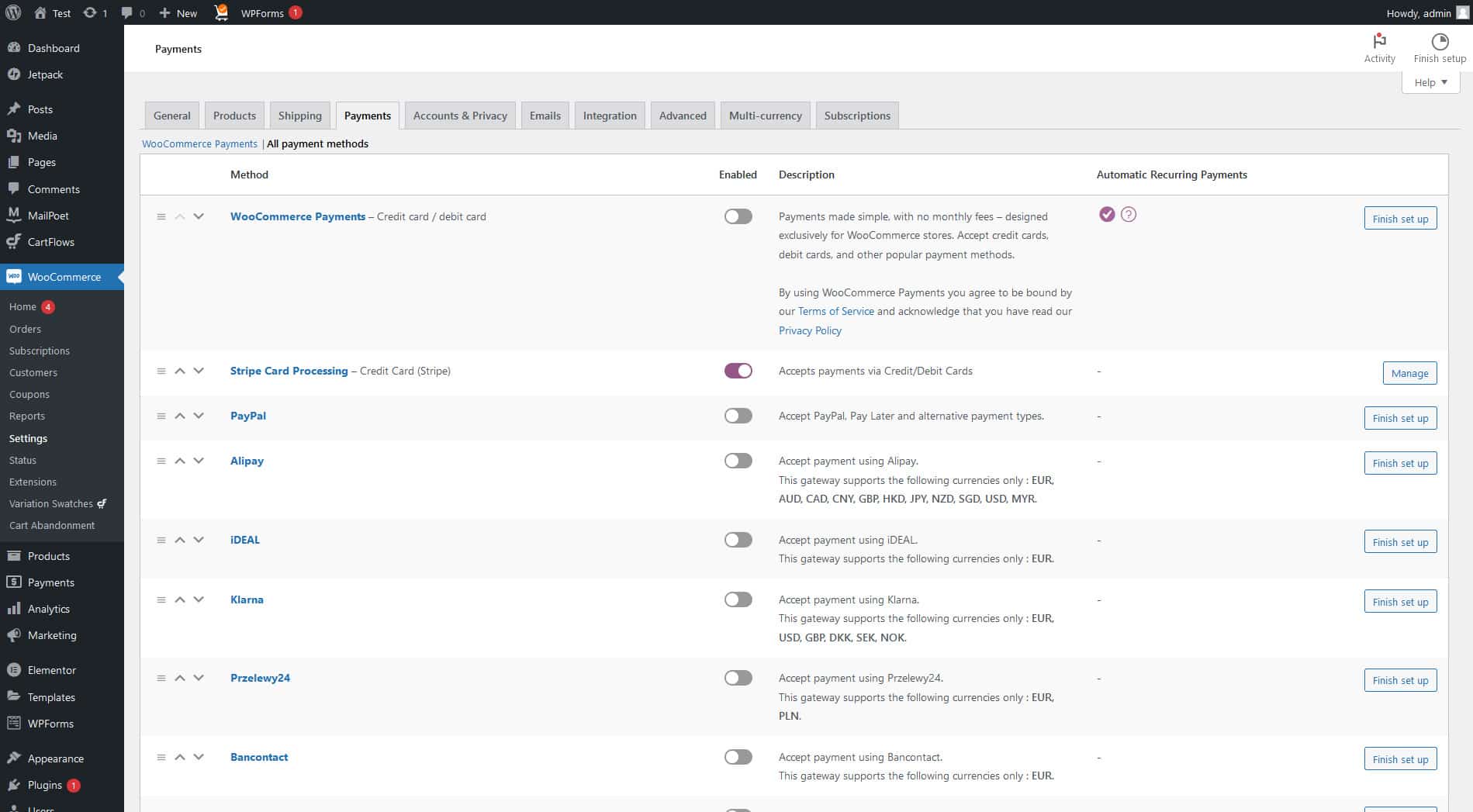
WooCommerce supports a lot of payment gateways like Paypal, Stripe, Square and many more
The platform is also incredibly flexible when it comes to customizing the look and feel of your store. Whether you’re looking for something simple or more complex, there is a wide variety of themes available to choose from. Plus, with the help of plugins like Visual Composer or Elementor, you can easily customize the design without having any coding knowledge.
Finally, WooCommerce provides tons of great customer support options including an online documentation library, email support, live chat, and phone support. This means that no matter what type of problem you’re facing with your store setup or integration issues, someone will always be there to help you. With WooCommerce, you can rest assured that your store will be up and running in no time.
Overall, if you’re looking for an easy-to-use solution that offers a ton of customization options, look no further than WooCommerce. It provides great features at a low cost and has plenty of customer support options available to ensure your success. With WooCommerce, setting up shop online has never been easier!
How do I set up payments in WooCommerce?
Setting up payments in WooCommerce is simple and straightforward. The first step is to choose a payment gateway or merchant account solution that you want to use for your stores, such as PayPal or Stripe. Once you’ve selected your preferred option, you’ll need to configure it within your WooCommerce settings so that customers can complete their orders on the front end of your site. To do this, navigate to “WooCommerce > Settings > Checkout” from the dashboard of your WordPress website. From here, select the desired payment method and follow the steps provided by that particular provider to connect it with your store.
Once connected, you can customize various aspects of how the payment gateway is displayed on the front end of your store, including options to add logos and descriptions. You may also be able to set various conditions that must be met for customers to be able to use a given payment gateway (e.g., minimum/maximum total amounts). Finally, you can decide if certain payment gateways should only be available for specific product types or categories.
Once you’ve finished customizing your payment gateway settings, don’t forget to save your changes! Your customers are now ready to start using their preferred method of checkout when placing orders at your online store. Congratulations — you have successfully connected a payment gateway with WooCommerce! Enjoy a smooth and efficient financial transaction process from here on out.
How do I create coupons in WooCommerce?
Creating Coupons in WooCommerce is easy. You can create coupons through the ‘Coupons page under the ‘WooCommerce’ menu, or you can access it directly by going to your WordPress dashboard and clicking on WooCommerce > Coupons.
Once there, click on ‘Add coupon’ and a new page will open up where you can enter all of your coupon information such as description, discount type (percentage off, fixed amount), expiration date, etc. Once you have entered all of your desired settings for the coupon code and clicked save, then your new coupon code should be ready for use! You may also go back and edit any of these settings at any time if needed.
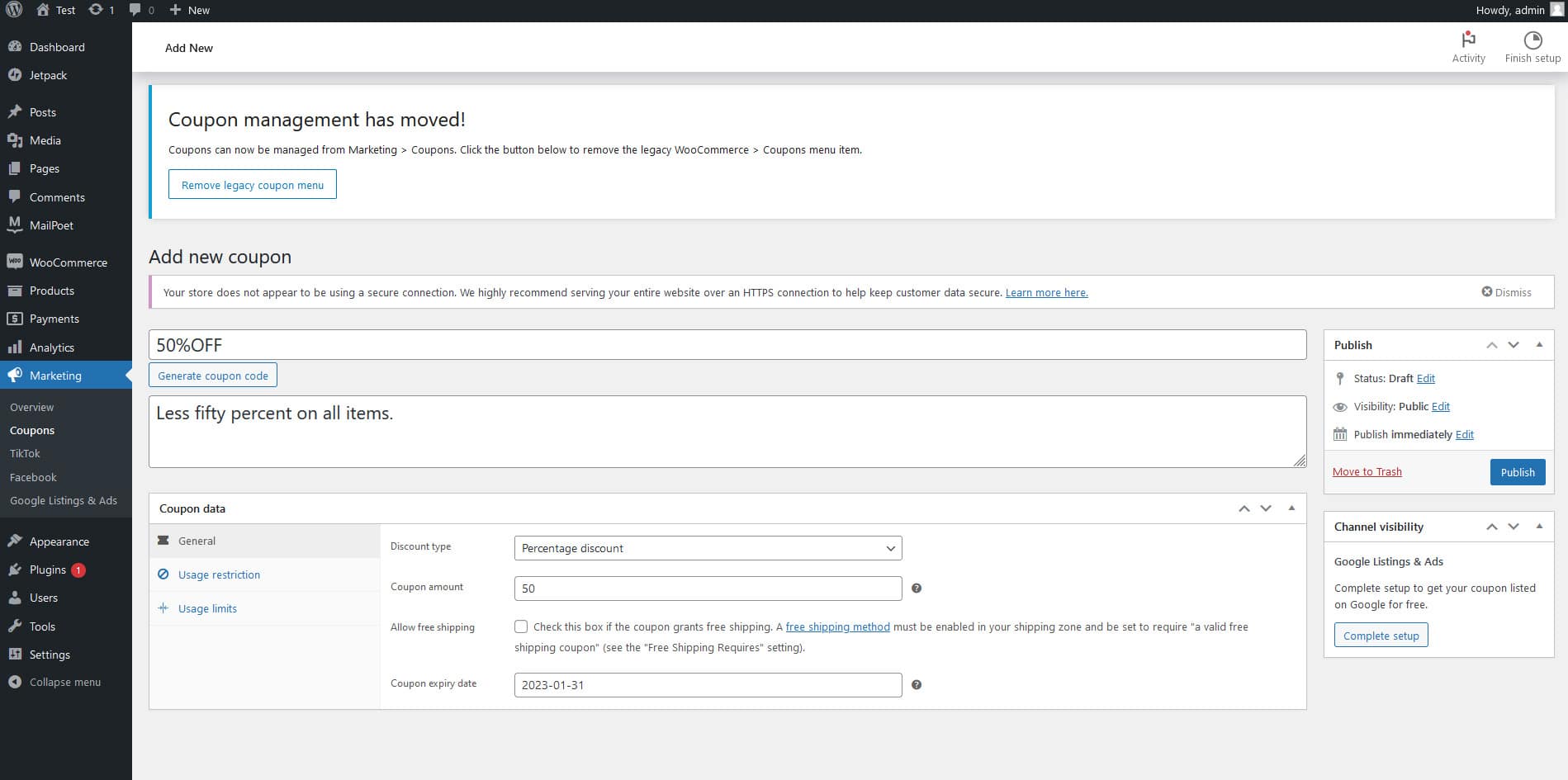
WooCommerce coupon showing discount rule
It’s also possible to create multiple coupon codes as well. Just click on ‘Add coupon’ again and you will have the ability to create another unique coupon code too. You can also assign each coupon code to a specific product if desired, or simply make it available for any item in your store.
The great thing about creating coupons through WooCommerce is that it makes offering discounts to customers incredibly easy and straightforward. With these few simple steps, you can easily generate coupon codes and help promote your products even further!
What WooCommerce email settings are available?
WooCommerce comes with several customizable email settings to help you optimize your store, including setting the sender name and address, setting the color of email notifications, choosing a logo for emails, customizing order confirmation emails, and more. Additionally, you can customize each individual email notification with unique text and HTML. You can also enable SMTP to send emails from third-party apps such as Gmail or Outlook. This allows for better deliverability since some ISPs may be blocking WooCommerce’s default “wp_mail” function. Finally, you can also set up automated customer follow-up emails after purchases have been made. These settings should all be easily accessed through the tab of the WooCommerce settings in your WordPress dashboard.
How do I customize WooCommerce emails?
The WooCommerce plugin offers several options for customizing the emails you send to customers. You can customize the text, format, and appearance of your emails in a few different ways.
Firstly, you can use Customizer settings within WordPress to change the colors and style of your emails. Simply go to Appearance > Customize > WooCommerce > Emails in your WordPress admin area and adjust the settings as desired.
You can also make changes directly from the WooCommerce Email Settings page. Here you have options such as choosing which email template to use (HTML or Plain Text), setting an email footer image, adjusting various content blocks within each email type (e.g., order information, customer details), and adding extra headers or footers.
Finally, you can also use custom HTML or CSS to change the appearance of your emails. Just copy the template code from WooCommerce, paste it into a text editor like Notepad++, and make your changes. Once done, save the file as a .html document and upload it to your site’s server. You can then select this custom template for each email type in WooCommerce settings or use CSS to make specific changes.
Overall, there are many ways to customize the look of WooCommerce emails depending on your level of technical expertise and comfort with HTML/CSS coding. The options above should help you get started in making your emails more engaging for customers!
How do I add order tracking information to WooCommerce emails?
Adding order tracking information to WooCommerce emails is quite simple. First, you need to make sure that your shipping service is compatible with the WooCommerce integration. Once you have verified this, go to ‘Settings’ in the WordPress Dashboard and select ‘WooCommerce’ from the left-hand sidebar menu. From here you will be able to choose an option allowing you to add a tracking ID and carrier name for each order placed in your store. Once enabled, customers will receive an email containing all of their shipment information including order details and tracking code. This helps ensure that customers can easily check the status of their orders at any time.
If desired, additional customizations such as editing or formatting of the included order and shipping information can be made within the WooCommerce settings. It is also possible to enable a ‘Track My Order’ page on your website for customers to track their orders directly from within the site. This feature requires that the customer enter their order number and shipping zip code to view their shipment status.
The setup process is simple and allows you to easily take advantage of all the features available with WooCommerce integration in WordPress. With just a few clicks, you can add an extra level of convenience and security for both your customers and yourself when it comes to managing e-commerce stores.
If you have any further questions regarding setting up tracking IDs or customizing WooCommerce integration, please feel free to contact us. Our knowledgeable team of experts is here to help you make the most out of your e-commerce store.
How do I add a logo to my WooCommerce emails?
Adding a logo to your WooCommerce emails is easy! All you need to do is go to the “Emails” tab in the WooCommerce settings and click on “Customize.” From here, you can upload an image of your logo and it will be added to all outgoing emails from your store. You can also add other customizations like colors, fonts, and more. Once you are finished making changes, don’t forget to save them! Now all of your customers will receive emails with your own personalized branding.
How do I manage orders in WooCommerce?
Managing orders in WooCommerce is easy. You can view and manage orders from the ‘Orders’ page on the WordPress dashboard. This page includes order details such as customer name, billing address, shipping address, payment method used, the total amount due, and more. Furthermore, you can filter orders by status (e.g., processing or completed) to quickly find what you are looking for. Additionally, you can add notes to individual orders regarding shipment tracking details or other information that you would like to keep track of. You can also generate reports based on your sales data and export them in various formats such as CSV or Excel sheets. Furthermore, bulk actions allow you to quickly update multiple orders at once with a single click. Overall, managing your online store orders with a reliable order management system can help you save time and ensure accuracy when fulfilling customer orders.
The entire process of order management is greatly simplified by an order management system. It eliminates manual data entry errors and provides more accurate tracking of customer orders. You can also set up automated notifications to customers regarding the status of their orders, reducing their need for communication. An order management system helps to improve customer satisfaction as well as increase efficiency in your operations. Furthermore, you can use it to generate invoices or keep track of sales trends over time, enabling you to make better-informed decisions about inventory levels and pricing strategies. With its many features, an order management system is essential for any successful eCommerce business.
How do I offer customer support with WooCommerce?
WooCommerce offers a variety of options for customer support. You can choose to have customers contact you directly via email or phone, use an integrated help desk system such as Zendesk, or install a third-party plugin like WooCommerce Helper. Additionally, the WooCommerce Support Portal provides access to helpful resources and answers from experienced users. For more in-depth assistance, many developers offer custom services to set up and manage your store. No matter which option you choose, providing timely and effective customer support is essential for building trust with your customers and ensuring their satisfaction with your products and services. By taking advantage of all available resources, you can ensure that your store has the best possible customer service experience.
Additionally, another way to provide quality customer service is to have a well-designed self-service system in place. A self-service system gives customers the ability to quickly and easily find answers to their questions, allowing them to resolve issues on their own without having to wait for assistance from your team. This can greatly reduce the amount of time spent dealing with customer inquiries, freeing up your team members to focus on other important tasks. With a self-service system, you can also deliver personalized support experiences that are tailored specifically to each customer’s situation and needs.
Finally, it’s important not to forget about social media when it comes to customer service. Social media provides an excellent platform for engaging with customers and responding quickly and efficiently to any inquiries they might have. It’s also an effective way to build relationships with your customers and keep them informed of any upcoming news or promotions that you might be offering. By leveraging social media as part of your customer service strategy, you can ensure that customers feel valued and appreciated. With the right approach to social media management, you can create a positive customer experience every time.
By creating a comprehensive customer service system incorporating self-service tools, personalized support, and social media engagement, businesses can provide a superior level of service that builds trust and loyalty among their customers. In turn, this increases satisfaction levels and helps cultivate long-term relationships with clients. With the right customer service strategy in place, businesses are sure to reap the rewards both in the short and long term.
It is also important to remember that customer service doesn’t just stop at responding to inquiries or resolving issues. Utilizing social media platforms can be a great way for businesses to stay in touch with customers, promote new products, and create engaging content that keeps users informed about what’s going on. With effective social media management, companies can build deeper connections with their clients and ensure that customers feel appreciated and valued.
By investing in a comprehensive customer service strategy that incorporates self-service tools, personalized support, and social media engagement, businesses can make sure they provide the best possible experience to their customers while driving long-term loyalty and satisfaction. It’s an investment worth making, as it can lead to increased customer retention rates and higher revenue over time.
In conclusion, social media is an invaluable tool for businesses to connect with customers, build relationships, and promote their products and services. By creating a comprehensive customer service strategy that incorporates self-service tools, personalized support, and social media engagement, businesses can ensure that they are providing the best possible experience for their customers. With effective management of these channels, companies can foster loyalty and trust in their brands while increasing revenue opportunities.
How do I add live chat to my WooCommerce store?
Adding live chat to your WooCommerce store is a great way to provide customers with real-time support and boost overall sales. Fortunately, there are a variety of options available to you, including third-party solutions like LiveChat, Freshchat, and Chatra.
If you’re looking for something more tailored specifically to WooCommerce stores, then the official free plugin called WooCommerce Chatbot can help. This plugin is designed to replicate the conversation that might take place between two users in an online store and allow customers to ask questions about products or services before making a purchase. Additionally, it has integrations with popular messaging apps such as Facebook Messenger and Slack so that you can easily reach out to customers on those platforms.
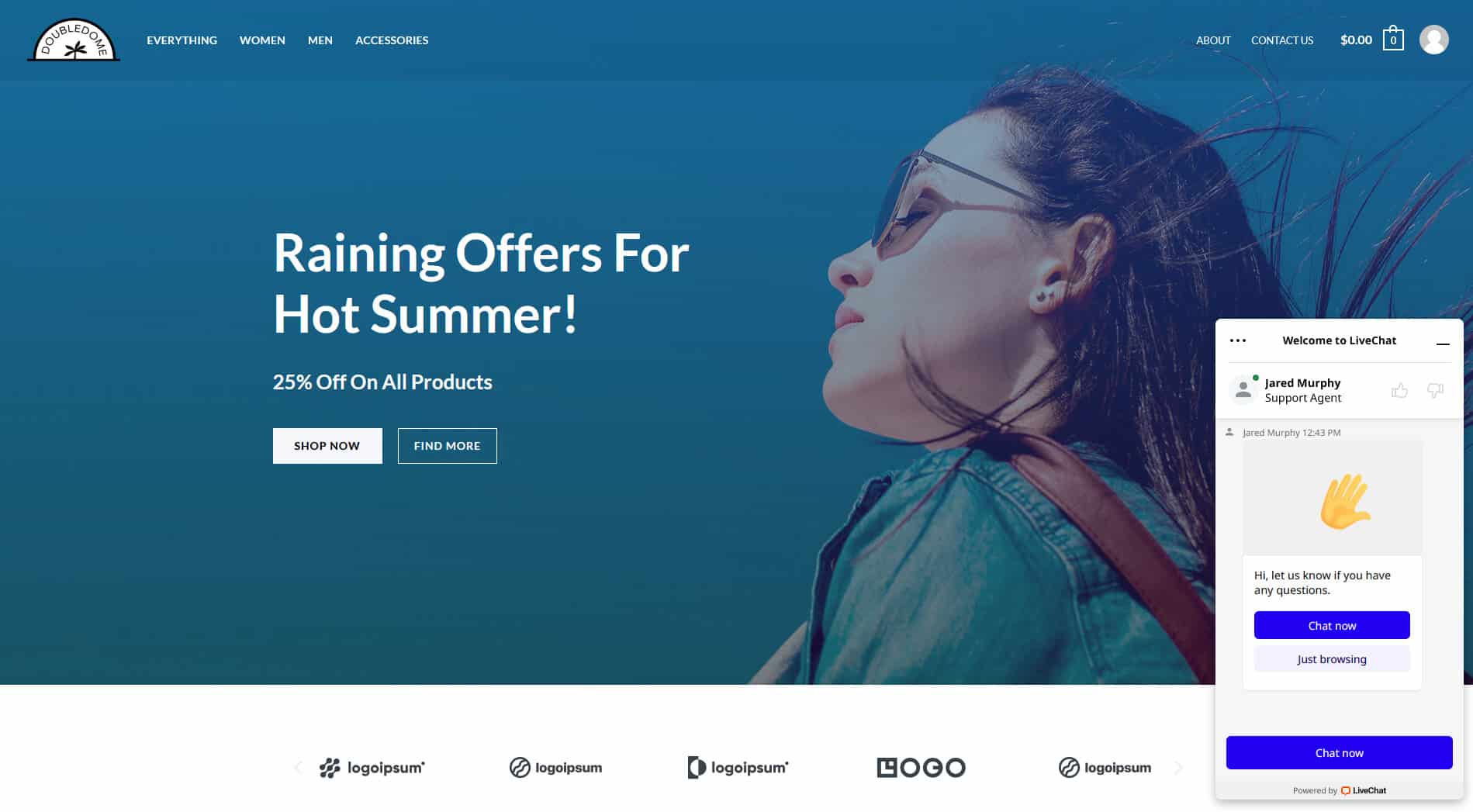
LiveChat interface on the frontend
How do I add customer testimonials to my WooCommerce store?
Adding customer testimonials to your WooCommerce store is easy. You can use a plugin such as the Testimonials Widget to display customer feedback easily and quickly on any page or post of your website. This plugin allows you to manage, approve, and display customer testimonials directly from your WordPress dashboard. It also includes shortcodes that make it easier to add testimonials in different locations throughout your site. Additionally, you can customize the styling of each testimonial with CSS and HTML so they match the look and feel of your store. With this plugin, you can ensure customers’ voices are heard and take advantage of powerful social proof for your store.
If you prefer not to use a plugin, you can also display customer feedback by manually adding reviews and testimonials to your website. You can set up a page specifically dedicated to displaying customer feedback or add reviews directly to product pages, category pages, and other posts on your site. If you are displaying the reviews or testimonials in different locations, be sure to link them together so customers don’t have to search for them.
No matter how you choose to display customer feedback, customers must know their feedback is appreciated and valued. By allowing customers to share their thoughts about your store, you will build trust and increase sales in the long run. Knowing how customers feel about your store is essential for any successful eCommerce business. Displaying customer feedback on your website is a great way to show that you care about the opinions of your customers and it will help increase customer loyalty. Additionally, displaying customer reviews prominently on product pages gives potential customers confidence in what they are buying.
The key to a successful review display is balance. Make sure that you don’t just have positive reviews but also include negative feedback. This will give a more balanced view of customer opinion and make your store look more trustworthy and legitimate. You should also consider offering incentives for customers who leave reviews or testimonials, such as discounts or rewards points. Finally, you should regularly check the reviews to ensure they are up-to-date so potential customers can trust them. By following these tips, you can create an effective review display that will help boost sales and increase customer confidence in your store.
What WooCommerce security settings are available?
WooCommerce provides a range of security settings to keep your store safe and secure. These include setting up SSL certificates, setting up two-factor authentication, protecting against brute force attacks, limiting login attempts, using strong passwords and regular password changes, enforcingCAPTCHA for login pages and customer accounts, setting account privileges for different user roles, monitoring access logs and any unusual activity on the site, utilizing HTTPS protocol to secure data transfers between the server and browser, disabling file editing from within the WordPress dashboard, using an updated version of the software with the latest patches installed regularly. Additionally, WooCommerce stores can also take advantage of additional third-party services to further enhance their security such as Sucuri or WordFence which offer real-time threat detection, malware scanning, and monitoring to guard against malicious activity.
By taking these proactive steps and implementing security protocols into your website, you can ensure that your customers’ data is kept safe and secure. This will establish trust with them and encourage loyalty in the long run. Moreover, these measures will help protect your business from any potential cyber-attacks that could disrupt operations or cause financial loss. In today’s digital world, security should always come first – make sure you’re doing all you can to keep your WooCommerce store safe!
The end result is a more secure WooCommerce store for customers as well as business owners alike; one which keeps their accounts safe from harm and prevents any malicious activities from occurring on the site. With just a few simple steps, you can ensure that your WooCommerce store remains safe and secure at all times. So don’t wait any longer: take the necessary precautions to make sure your business is well-protected. You’ll be glad you did!
By taking the time to learn about how to keep your WooCommerce store secure and implementing the best practices, you’ll be able to protect yourself from potential threats while also providing a pleasant experience for those who visit it. Doing so will help ensure that your customers remain happy and loyal for years to come. With peace of mind knowing that their personal data is being kept safe and secure, they’ll have more reasons to shop with you! Make sure your WooCommerce store is up-to-date with the latest security features and plugins, encrypt any data that is transferred between the customer and store, and use strong passwords for all accounts. Additionally, consider utilizing two-factor authentication whenever possible. Lastly, be sure to monitor your site regularly to detect any vulnerabilities or suspicious activity. By taking these steps, you can rest assured knowing that your WooCommerce store is secure and your customer’s information is being kept safe!
How do I secure my WooCommerce store?
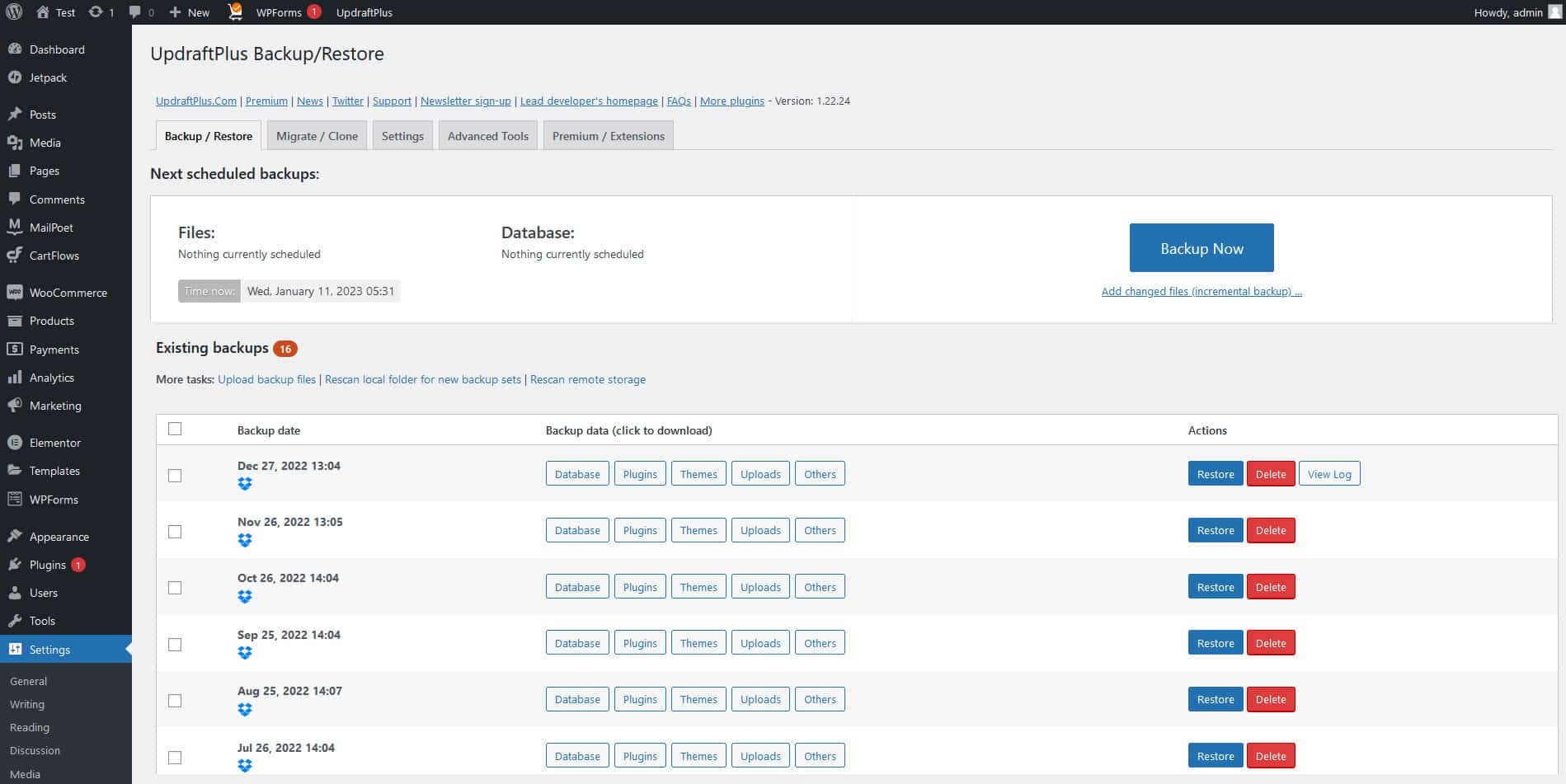
Creating a regular backup of your WooCommerce site using Updraft ensures timely and efficient restoration in case your website data gets corrupted or otherwise infected with malware.
Securing your WooCommerce store is essential to protecting your data and the trust of your customers. There are several steps you can take to ensure that your store is secure:
- Use strong passwords for all accounts associated with your WooCommerce store. Make sure to create unique passwords for each account and change them regularly.
- Install an SSL certificate on your website, which will encrypt information transmitted from visitors’ browsers and make it difficult for hackers to access.
- Keep all plugins, themes, and other components of your WooCommerce store up to date to protect against any vulnerabilities they might have.
- Regularly back up all of the data associated with your WooCommerce store including customer information, order details, and product data. This will allow you to quickly restore lost or corrupted data should anything happen.
- Utilize a security plugin such as iThemes Security to monitor your store for any malicious activity and help protect against hackers.
- Limit the number of people who have access to the back end of your WooCommerce store and make sure that only trusted individuals have administrative privileges.
- Use two-factor authentication for extra added security when logging in to your WooCommerce store. This will require a user to enter their username and password as well as a unique code sent via text message or email before they can access their account.
- Make sure all payment information is securely stored. When customers enter their credit card information or other personal data, make sure it is encrypted and that the data is not saved in plain text form.
- Implement a secure SSL certificate on your store to help keep any customer data safe from malicious attacks.
- Keep an eye out for updates to WooCommerce and its associated plugins, as well as WordPress itself, so you can always be running the latest version with all available security patches and bug fixes applied. Update your passwords regularly and use strong passwords that cannot easily be guessed by hackers or malicious programs trying to gain access to your store’s sensitive information.
- Regularly back up the entire website including all files, folders, and databases.
- Install a firewall to your website that can detect any malicious activity or unauthorized access attempts and immediately take action to block them before they can harm your site or steal any information.
- Use a malware scanner to regularly scan your site for any malicious code or hidden backdoors installed by hackers.
- Disable the file editing feature in WordPress so that an attacker cannot edit any of the core files on your site through the admin panel.
- Make sure you have proper monitoring set up for all user accounts and their activities to detect suspicious behavior or potential breaches quickly and take appropriate actions accordingly.
- Restrict physical access to sensitive data such as server logs, financial information, and other confidential records.
- Change your passwords frequently, and make sure that they are strong and unique for each account. Avoid using simple passwords such as “password” or “123456”.
- Use two-factor authentication (2FA) to protect any sensitive accounts on your site from brute force attacks.
- Enable SSL encryption to secure the communication between visitors’ browsers and your website to prevent data interception by attackers.
- Regularly back up all of your website’s data in multiple locations so that it can be restored in case of an attack or system failure. This will help you minimize the loss of important information.
- Ensure that your web hosting provider is PCI compliant and follows all industry best practices to protect your website from data breaches.
- Monitor your website for any suspicious activity or unauthorized access attempts, and take immediate action if you detect anything out of the ordinary.
- Regularly audit your website’s codebase to identify any potential security vulnerabilities and fix them promptly.
- Keep all software on your site up-to-date with the latest security patches so that they are protected against newly discovered attacks.
- Establish a process for responding to security incidents quickly and effectively to minimize their impact on business operations and customers’ data privacy.
What WooCommerce performance settings are available?
WooCommerce offers a range of performance settings to help improve the speed and efficiency of your store. These include caching, minification, asset optimization, database query optimization, and CDN integration. Additionally, you can use lazy loading for images and videos to ensure that pages are delivered faster by only loading content when it is needed. Furthermore, WooCommerce also provides a way to optimize memory usage so that your server has enough resources available for serving customers quickly and efficiently. All of these settings can be adjusted in the Settings tab within the WooCommerce dashboard.
Additionally, there are also many third-party plugins available that offer further optimizations such as automatic image compression and database indexing. With all these tools at your disposal, you can rest assured that you’re doing everything in your power to ensure the best user experience for your customers.
Finally, WooCommerce has several built-in caching mechanisms to help speed up loading times and reduce the load on the server. These include page caching, object caching, application caching, and query caching. Caching mechanisms can be configured from within the Settings tab of your WooCommerce dashboard. In addition, you may also want to consider using a content delivery network (CDN) or an external cache like Varnish or Redis for increased performance. By setting up these components correctly, you should be able to improve website speeds significantly. This will make it easier for visitors to find what they are looking for quickly and efficiently while also increasing the overall user experience. Finally, make sure to keep your theme up to date, use optimized images, and enable Gzip compression for additional performance boosts. Keeping these things in mind will help ensure that your WooCommerce store runs smoothly and quickly for all customers.
How do I optimize my WooCommerce store for performance?
Optimizing your WooCommerce store for performance requires careful consideration of the individual elements that make up your online store. Here are a few tips to optimize the performance of your WooCommerce store:
- Make sure all images you use on the site are optimized for web use and compressed as much as possible. This will reduce loading times and improve overall performance.
- Reduce the number of plugins and themes you’re using on your store, or find lightweight alternatives that will provide similar functionality but with less overhead.
- Increase server resources such as RAM or storage if needed to ensure the smooth functioning of your store.
- Keep WordPress and plugin versions updated to ensure optimal compatibility between them, this can help improve performance and minimize conflicts.
- Utilize caching options to help reduce the number of requests made to your server, which can significantly speed up loading times.
- Implement a content delivery network (CDN) to decrease latency when users in different geographic locations access your website.
- Keep an eye on the server’s load average and monitor it for any spikes that could indicate something is wrong or an issue has arisen that could be causing slowdowns.
- Stay organized by making sure all data is well-structured and ordered in a way that makes sense so that queries can quickly locate what they need without having to search through tons of irrelevant information.
- Make sure the software you’re using is up to date and the latest version, and check for system patches or updates that could be slowing down your server.
- If your website has a lot of traffic, consider upgrading to more powerful hardware, such as a faster processor or more RAM.
- Limit the number of user requests that can be handled by the server at one time so it isn’t overwhelmed with too many simultaneous requests.
- Optimize how much data needs to be transferred between your web application and database by reducing queries, combining similar queries where appropriate, and caching frequently used data on the server side.
- Utilize caching techniques to store static files on the client-side, rather than having the server generate them each time they are requested.
- Configure your web server to compress text-based content and enable HTTP keep-alive settings, which allows files to be loaded more quickly in subsequent requests.
- Make sure that you have the most up-to-date version of your software installed and running on your server so it can take advantage of any performance enhancements included in new releases.
- Monitor and analyze resource usage on your server so you can proactively identify and address any bottlenecks or areas that need improvement.
- Utilize a content delivery network (CDN) for distributing static content such as images, style sheets, JavaScripts, and other files to offload the burden from your servers.
- Implement caching strategies to store frequently-accessed content and reduce server workload.
- Use a separate cache server for storing objects or use an in-memory caching system like Memcached or Redis to speed up database queries.
- Optimize databases by properly indexing tables and columns, creating partitions, and utilizing stored procedures.
- Set up web application firewalls (WAFs) to protect against malicious attacks that can slow down the performance of your applications.
- Minimize redirects, enable gzip compression, enable browser caching of static assets such as images and JavaScript libraries, and minify HTML, CSS, and JavaScript files to reduce loading times.
- Utilize a content delivery network (CDN) for media-rich websites to serve static assets from multiple servers around the world and improve page load times.
- Implement best coding practices such as writing clean code, avoiding nested loops, and using asynchronous programming patterns when possible to optimize overall application performance.
- Monitor your applications regularly for performance issues by logging errors, tracking page loading speed, collecting server metrics such as latency, throughput, etc., and responding quickly to any unexpected changes in performance.
- Use automated tools like APM (Application Performance Management) software to detect bottlenecks in real time and help you keep track of all the performance-related data.
- Leverage caching mechanisms such as memoization, distributed cache, and in-memory databases to reduce the amount of time it takes for pages to load.
- Utilize a content delivery network (CDN) to serve static assets from a location closer to users, thereby reducing latency and improving page loading times.
- Optimize image sizes and HTML markup by minifying CSS and JavaScript files, or using lazy loading techniques to avoid unnecessary resource requests on page loads.
- Make use of compression algorithms such as gzip when transferring files over the internet to drastically reduce transfer times.
- Preload resources so that they are loaded into browsers before visitors even arrive at the page, ensuring that they don’t have to wait for items to download while they are browsing.
- Cache resources so that subsequent visits can draw from a local store instead of downloading them again.
- Use asynchronous loading techniques to ensure more important content is always loaded first, giving users something to look at while the remaining assets are fetched in the background.
- Prioritize visible content by delaying the loading of non-essential JavaScript and other page elements until after the primary content has already been displayed.
- Optimize server response times by using tools such as Apache Bench or New Relic Synthetics to identify performance bottlenecks and eliminate them quickly.
What WooCommerce maintenance settings are available?
WooCommerce maintenance settings can be configured in the WooCommerce > Settings > Advanced tab. These settings include:
– Background updates: allows you to configure when WordPress should perform background updates for plugins and themes on your site.
– Logging: this allows you to control what kinds of events are logged in the WooCommerce log file.
– Version Control: allows you to specify which version of WooCommerce should be used by default on your site.
– File Permissions: Allows you to set up file permissions for a variety of files associated with WooCommerce, including plugin and theme directories, as well as other important files such as .htaccess and robots.txt.
– Database Options: Allows you to configure how your WordPress database is managed, such as setting up a DBA account or increasing the maximum number of connections.
– Error Logs: Allows you to view and manage error logs for your WooCommerce site to troubleshoot any issues that arise.
– Security Options: Includes options for protecting against malicious attacks on your WooCommerce site. This includes configuring security settings like IP address blocking, password protection, and SSL certificates.
– Backup & Recovery: Provides advanced backup and recovery options for restoring your WooCommerce store after an issue arises, such as data loss or server downtime. You can also set up automatic backups of your store’s data with this feature.
How do I perform WooCommerce database backups?
Backing up your WooCommerce database is a vital part of running a successful online store. It is important to always have an up-to-date backup in case something goes wrong or you need to restore the site for any reason.
To perform a WooCommerce database backup, you will first need to log into your hosting account and access the hosting control panel. From there, look for a “Backup” icon under the “Files” section of your control panel. Click on this option and then select “Complete Backup” from the list of available backups provided.
Next, select all files associated with your WordPress installation including the WordPress core files, themes, and plugins folders, as well as all the folders associated with WooCommerce. Make sure that you select the “Files” checkbox to include all files in the backup. Then, click on “Backup Now” to begin creating a backup of your store.
Once the backup is complete, make sure to store it safely in an external drive or cloud storage so that you have access to it if and when needed. This way, you can be assured that your data will remain safe and secure even if something were to happen to your site.
Backing up your WooCommerce database regularly will help ensure that your store is always safe from any potential threats and keep it running smoothly for many years to come. So take the time today to make sure your store is backed up and ready for anything!
What WooCommerce tools are available?
WooCommerce provides a variety of tools and extensions to help you manage your online store. You can find a wide range of official WooCommerce extensions in the WordPress plugin directory, such as payment gateway integrations, shipping options, affiliate tracking, reporting analytics, and more. Additionally, other third-party plugins offer even more functionality for your store. Finally, WooCommerce also offers Official Extensions on its website with advanced features like subscriptions and memberships. With these available tools and extensions, you can customize your store’s appearance and functionality to fit the specific needs of your business.
You can also take advantage of the many themes designed specifically for WooCommerce stores. These themes provide an attractive way to present products within the WooCommerce framework, allowing you to create a unique and engaging user experience. There are plenty of free and paid themes available to suit any eCommerce store’s needs.
WooCommerce is also easy to integrate with other services like QuickBooks, MailChimp, and Google Analytics. With these tools, you can track the performance of your store in real time and better understand how customers are interacting with it. This data can help you make informed decisions that will boost sales and keep customers coming back.
Overall, WooCommerce is an excellent platform for setting up an online store quickly and easily. The wide range of features, plugins, extensions, themes and integrations make it powerful yet intuitive for users at all levels. With its user-friendly interface, WooCommerce is an outstanding choice for merchants looking to get the most out of their eCommerce experience.
WooCommerce also offers 24/7 customer support and regularly releases updates to make sure that your store always runs smoothly and efficiently. Plus, you can use WooCommerce’s robust library of tutorials, guides, and resources to help you along the way. Whether you’re a first-time eCommerce entrepreneur or a seasoned pro looking for a reliable platform, WooCommerce is the perfect solution for all your online business needs.
How do I use the WooCommerce Marketplace to sell my products?
The WooCommerce Marketplace is a great place to sell your products. You can use it to promote and distribute your items to a wide range of customers. To get started, you will need to create an account on the marketplace and list your products for sale. You can then set up payment options and shipping rates, manage orders, and track analytics. Additionally, the WooCommerce Marketplace offers promotional tools such as coupons, rewards programs, and more that can help you increase sales. With its user-friendly interface and powerful features, the WooCommerce Marketplace is an ideal platform for selling your goods online.
How do I use the WooCommerce REST API?
The WooCommerce REST API allows developers to interact with the WooCommerce platform programmatically. To use the API, you will need a set of keys – Consumer Key and Consumer Secret – which can be obtained from your WordPress Admin > WooCommerce > Settings > Advanced > REST API. Once you have these keys, you can use them in conjunction with any number of third-party tools to access data or send requests for data from your store. For more information about using the WooCommerce Rest API, please check out our documentation page here: https://woocommerce.com/docs/api/. Additionally, there are many tutorials available online that provide step-by-step instructions for setting up and working with the rest of the API.
What WooCommerce mobile apps are available?
WooCommerce has a few mobile apps available, including the official WooCommerce Mobile App. The app allows merchants to manage their store while on-the-go and includes features such as product analytics and insights, order management, customer relationship management (CRM), and push notifications. Additionally, various third-party apps integrate with WooCommerce stores to provide added functionality such as messaging platforms, loyalty programs, inventory management systems, delivery services, and more. With so many options available for managing your store from anywhere at any time, it is easier than ever for merchants to stay connected with their customers and make sure their business runs smoothly even when away from the office.
How do I make my WooCommerce store accessible to mobile users?
Making your WooCommerce store accessible to mobile users is easy. You can use several different methods, such as creating a responsive design or using a dedicated mobile theme. Additionally, there are plugins available that will optimize your site for mobile devices, ensuring that all customers have an enjoyable experience regardless of the device they’re using. Other important steps to make sure your WooCommerce store is optimized for mobile include optimizing images and content so they load quickly on any device, making sure buttons and links are easily clickable with fingertips, and introducing special features like product previews which allow customers to view more information without having to leave the page. By keeping these steps in mind when designing or updating your WooCommerce store, you can ensure it remains accessible to customers on any device. Additionally, make sure you’re testing your site regularly to ensure it remains easy to use and up-to-date with the latest technology. This will help minimize customer frustration and keep your store running smoothly. Finally, don’t forget to include mobile-friendly payment options that allow customers to quickly make purchases with their phones or tablets. By enabling these mobile payment solutions, customers can conveniently shop from anywhere without having to worry about security issues or compatibility errors. With these tips in mind, you can create a WooCommerce store that’s optimized for mobile devices and provides an enjoyable shopping experience for all customers regardless of the device they’re using.
By implementing these steps, you’ll be able to build a WooCommerce store that works well on all devices, provides an enjoyable and secure shopping experience, and increases overall customer satisfaction. Additionally, mobile payments will help draw in more customers who prefer the convenience of their phones or tablets when making purchases. With these tips and solutions, you can create a successful WooCommerce store that stands out from the competition.
What WooCommerce themes are available?
WooCommerce offers a wide variety of themes for all types of businesses. Themes range from minimalistic and modern to classic and traditional designs. You can also customize the look and feel of your store with CSS or HTML coding if you want more control over the design. Popular WordPress theme developers such as Elegant Themes, Astra, ThemeGrill, StudioPress, and WooThemes offer custom-built WooCommerce themes that you can purchase directly from their websites. Additionally, there are many free WooCommerce themes available on the official WordPress repository. These themes provide an easy way to set up your store quickly but may not have as many features or customization options as paid ones. Ultimately, it’s important to choose a theme that reflects the overall look and feel of your store and meets your needs.
Once you’ve set up your store, it is important to add products. You can create product categories and assign each item its own category or tag so customers can easily find what they are looking for. It’s also recommended to include detailed descriptions, pricing information, discounts, shipping information, and images for each product. With WooCommerce, you can also add extra functionality like reviews and ratings for customer feedback.
Setting up payment processing with WooCommerce is easy as well. The platform supports major payment gateways such as Stripe, PayPal, Amazon Pay, Apple Pay, Google Pay, and more. Once you have selected a gateway provider and entered your account details, customers will be able to make purchases with their credit cards or other payment methods. You can also set up a subscription service so customers can sign up for recurring payments.
Finally, WooCommerce makes it easy to manage orders, track inventory and analyze sales trends. You can view customer order history, create discount codes and coupons, send email notifications to customers when their orders have shipped, and more. The platform also comes with built-in reporting tools that provide valuable insights into how your store is performing so you can make informed decisions about how to improve it. With these features, running an online store with WooCommerce is simpler than ever before.
Now that you know more about what WooCommerce offers, you can decide if it’s the right eCommerce platform for your business. With all its features and easy-to-use tools, WooCommerce is an excellent choice for small businesses looking to get started with selling online. To get started, simply sign up and start setting up your store today! Plus, WooCommerce offers a range of payment options including credit card processing, PayPal integration, and even an option to set up recurring payments. Getting started has never been easier! Get ready to take your business online today with WooCommerce.
Where can I find WooCommerce templates?
WooCommerce offers a wide range of templates to choose from. You can find pre-made themes for your store in the official WooCommerce theme directory. Additionally, you can search for third-party WordPress themes designed specifically for WooCommerce stores. These are usually available from marketplaces like ThemeForest or Envato Elements. Many popular page builders also offer additional blocks that give you more customization and control over the look and feel of your store. Finally, if you want something truly unique, you may consider hiring a developer to create a custom theme for your store. Ultimately, the best template for your store will depend on your specific needs and preferences.
How do I customize my WooCommerce store?
Before you start customizing your WooCommerce store, you need to set up your WordPress site and install the WooCommerce plugin. Once you have your store ready to go, there are a few ways to customize it.
First, you can access the Customizer in WordPress to change things like fonts, colors, and other visual elements of your website. You can also search for and install new themes from the WordPress theme repository that may better suit the look and feel of your store.
In addition, WooCommerce includes several customization options within its settings page. Here you can configure product pages, checkout pages, shipping options, taxes, and more. Additionally, plugins such as WooCommerce Blocks allow you to add additional features to each product page to tailor the store to your specific needs.
Finally, WooCommerce also has an API that allows developers to extend the functionality of the plugin by adding their own custom code. This can be used to create powerful customizations and integrations with other platforms such as payment gateways, shipping services, CRMs, and more.
In conclusion, setting up a WooCommerce-powered online store is simple and there are several ways to customize it according to your specific requirements. Whether you want to use the Customizer in WordPress or install new themes from the repository or make extensive changes with plugins and APIs – you have full control over your store. With so many options available, anyone can create an attractive and fully functional eCommerce site in a matter of minutes. Start selling today and see your business grow!
Can I use WooCommerce with WordPress multisite?
Yes, you can use WooCommerce with WordPress multisite. To do so, you’ll need to install the WooCommerce Multilingual plugin which will allow you to have multiple languages and currencies on your site. You’ll also need to use the Network Activation feature of WordPress Multisite to make sure all your sites are enabled for eCommerce. Additionally, certain features such as shipping options and payment gateways may require additional setup steps. With these tools in place, though, it’s easy to manage a WooCommerce store from within a WordPress multisite environment.
Once properly configured and set up, managing a multi-site shop is much like managing any other online store—you’ll be able to add products and content, customize design and layout, manage inventory and sales, process payments, and handle shipping. You’ll also be able to track analytics to gain insight into your customers’ buying habits. With the help of WordPress multisite capabilities, you can provide a more customizable experience for both you and your customers.
Keeping all the sites in your network secure is also important, but with WordPress Multisite there are plenty of options for keeping everything safe and secure. For example, you can use security plugins such as Wordfence or Sucuri to protect against potential threats. Additionally, users who have access to the backend of each site will need to use strong passwords and two-factor authentication—a must for any multi-site setup.
To make sure your WordPress Multisite network runs smoothly and efficiently, hosting is also an important consideration. You’ll need to make sure you have the right hosting plan for the number of sites you want to run, as well as the necessary bandwidth and storage space. Additionally, web hosts like WP Engine can provide specialized support and features that are tailored specifically to WordPress Multisite networks.
With these tips in mind, setting up a WordPress Multisite network doesn’t have to be overwhelming or time-consuming. With a little planning and preparation, you can have a powerful website network up and running in no time—allowing you to meet customer needs while boosting efficiency in the process.
By taking advantage of the power of WordPress Multisite capabilities, you can give your customers access to a vast array of resources and features that make it easier for them to find the information they need. With the right hosting provider and setup, you’ll be able to create a fully functioning WordPress Multisite network that meets all your needs.
So don’t hesitate—to get started today! With the right setup, installing a WordPress Multisite network is easy and straightforward. Once you have everything up and running, you’ll be able to provide users with an efficient way to access the sites they need in one convenient location. The possibilities are endless—so start exploring them today!
With a WordPress Multisite network, you can create as many sites as needed to meet customer needs, such as offering separate sites for specific groups and clients. You can also maintain control over all these sites from one central location with a single user interface. Plus, the built-in features of Multisite make it easy to manage users, designate roles, keep track of permissions, and more.
A WordPress Multisite network gives you the flexibility to create whatever type of site architecture is needed for your business. Whether you require an intense multi-tier system or something more basic like a simple blog platform, Multisite makes it possible to develop any kind of web presence that fits your individual needs.
Ultimately, setting up a WordPress Multisite network is an effective way to expand your online reach while keeping everything organized and secure. With the help of a few plugins, you can quickly create and deploy multiple sites with different capabilities and features. Plus, the built-in features of Multisite make it easy to manage users, designate roles, keep track of permissions, and more. As your business needs change over time, you’ll have the tools necessary for evolving your network as needed.
Overall, using WordPress Multisite offers many advantages compared to setting up individual sites from scratch. With its efficient system architecture and versatile feature set, this platform is an ideal choice for organizations that are looking to expand their online presence or consolidate their web operations into a simpler framework. If you’re ready to take advantage of the powerful capabilities offered by WordPress Multisite today!
What WooCommerce multilingual solutions are available?
WooCommerce offers several multilingual solutions, including WPML and Polylang. Both plugins are compatible with WooCommerce and allow you to create multi-lingual stores that can serve customers in different languages. With WPML, you can also translate products and other content pages into multiple languages. Polylang is a lighter solution, but it still allows you to translate product descriptions, categories, tags, and more into multiple languages. Furthermore, both of these plugins offer integration with popular translation services such as Google Translate for added convenience. You can also use WooCommerce’s own built-in translation manager if you don’t need the full feature set of WPML or Polylang. In addition to this, there are other third-party services that you can consider that specialize in providing translation services for WooCommerce stores, such as ICanLocalize and Gengo. With these solutions, you can quickly add multilingual support to your store and start serving customers in new languages without any extra effort. Finally, you should also consider using a plugin like Loco Translate to manage translations for strings used by WordPress and WooCommerce core files. This will help ensure that all of your text is properly translated and displayed correctly on the frontend. By using the plugins mentioned above or a combination of them, you can easily create a multilingual WooCommerce store that gives customers around the world access to your products and services. Doing this will help open up new markets and increase sales for your business. Additionally, it will make your website look more professional and trustworthy to potential customers, as they will be able to easily read the content in their own language. Having a multilingual WooCommerce store is sure to give you a wide reach of customers and increase sales for your business. With the right tools in place, creating one can be an easy process. That’s all there is to setting up a multilingual WooCommerce store! If you have any questions or need help with this process, feel free to get in touch with us at any time.
What are the WooCommerce security risks?
WooCommerce is a secure platform, but there are some risks that merchants should be aware of. These include:
– Unsecured payment gateways: If the payment gateway isn’t properly secured, it could leave your website vulnerable to attack from hackers.
– Poorly configured hosting environment: Without adequate security measures in place for your web hosting environment, your site could be exposed to malicious attacks and data breaches.
– Insecure code base: If you’re using third-party plugins or custom code on your WooCommerce store, it’s important to ensure that this is regularly updated and secure against any potential vulnerabilities.
– Outdated versions of WordPress and WooCommerce: As with any software platform, it’s important to keep your WordPress and WooCommerce sites updated with the latest versions to protect yourself from any security threats.
– Not using SSL certificates: An SSL certificate is essential for encrypting data between your website and customers to provide a secure experience, so make sure you have one in place.
– Weak passwords: Weak passwords are an open invitation for hackers, so it’s important to ensure that all users on your WooCommerce store are using strong and unique passwords.
– Lack of regular backups: Regularly backing up your site is a must if you want to be able to restore it quickly after a malicious attack or server crash.
With these tips in mind, it’s easy to secure your WooCommerce store and protect it from any potential security threats. Keep them in mind and your site will be safe and secure for years to come.
What are the WooCommerce privacy risks?
WooCommerce is a powerful, open-source eCommerce platform that offers many benefits to small business owners. However, there are some privacy risks associated with using WooCommerce that can be easily avoided. The most common privacy risks include:
- Unsecured data transmission – Data transmitted between the customer and store is not always secure, leaving it vulnerable to hackers. It’s essential to ensure data transmissions are secured by implementing an SSL certificate or another form of encryption.
- Unsafe third-party plugins – While WooCommerce itself is secure, third-party plugins may contain vulnerabilities that can be exploited by malicious actors. Be sure to read reviews and research any third-party plugins you plan on using before installing them in your store.
- Storing passwords and payment information – It’s important to never save customer login credentials or payment details on your server, as this can lead to a data breach if the information is stolen. Instead, use a secure payment gateway such as Stripe or PayPal that encrypts and stores customer information for you.
- Lack of a defined privacy policy – Without a well-defined privacy policy, customers may not understand how their personal data is being used by your store. Be sure to have an easy-to-read privacy policy that outlines how you will use customer data and keep it secure.
- Poorly configured server settings– Your eCommerce server should be properly configured to avoid vulnerability exploits from potential attackers. This means setting appropriate boundaries for access, as well as regularly patching any software or hardware issues.
- Unencrypted data in transit – Data transmitted between customers and your store should be encrypted to protect sensitive information. Make sure to use secure protocols such as HTTPS/TLS that are designed specifically for transmitting data over the internet securely.
- Weak passwords– Passwords used by customers and administrators should be strong enough to prevent brute-force attacks. Consider implementing two-factor authentication that requires both a password and an additional authentication method such as a one-time code sent via text message or email.
- Inadequate backups – Regularly backing up your eCommerce site is key to recovering from an attack or data breach. Be sure to back up your data frequently and store the backups in an off-site location.
- Unpatched software – Outdated versions of software can contain security vulnerabilities that attackers can exploit, so make sure you’re regularly patching all of your applications, including operating systems, web servers, and content management systems, with the most recent security updates.
- Poorly configured firewalls – Firewalls are essential for preventing malicious traffic from reaching your eCommerce website. Configure them correctly to ensure they’re properly blocking suspicious activity while allowing legitimate traffic through.
- Unsecured Wi-Fi networks – If employees use insecure Wi-Fi networks to access the company’s resources, attackers can then intercept their data and gain access to sensitive information. Make sure to use a secure network for all transactions.
- Insufficient authentication – Use strong authentication measures such as two-factor authentication or biometric security solutions when authenticating user identities. This will help prevent unauthorized access and keep customers’ data safe from malicious actors.
- Unencrypted data – Any data that is transmitted over the Internet should be encrypted so that it cannot be intercepted by third parties. Encrypting customer payment information can ensure its security even if hackers can gain access to your system.
- Inadequate backups – Regularly backing up your eCommerce website can help reduce losses in the event of a data breach or system failure. Make sure that you have reliable backups in place and test them regularly to ensure they are working properly.
- Lack of security alerts – Implementing security alert systems can help notify you when suspicious activities are detected, allowing for quick response times and reducing the chances of a successful attack.
- Unpatched software – Regularly updating your website’s software can help prevent attackers from exploiting known vulnerabilities in outdated versions. Keeping all your software up-to-date is essential for maintaining the security of your eCommerce website.
- Weak passwords – Weak passwords can easily be guessed by malicious actors, allowing them to gain access to sensitive information. Making sure that customers use strong passwords when creating an account and implementing a two-factor authentication system can help keep accounts secure.
- Outdated web hosting – An outdated web hosting service could be vulnerable to attacks, leaving your customers’ sensitive data open to exploitation. Make sure that you use a reliable and secure web hosting provider that offers the latest security updates.
- Poor user access control – Setting up proper user access controls is essential for ensuring only authorized individuals can view or modify sensitive data on your eCommerce website. Make sure that you limit access to only those with the right credentials and regularly audit user accounts to ensure they are up-to-date.
- Unprotected mobile applications – If your eCommerce website has a mobile application, make sure that it is protected from potential threats such as malware or other malicious software. Implementing strong authentication protocols and encryption methods can help keep your customers’ data safe on their mobile devices.
- Lack of security testing – Regularly running vulnerability scans and penetration tests can uncover any weaknesses in your eCommerce website’s security system before attackers find them first. Make sure to run these tests periodically to protect customer data from being compromised by hackers or other cyber criminals.
What are the WooCommerce performance risks?
Performance risks associated with using WooCommerce can include slow loading times, overloaded servers, and database performance issues. Additionally, when not properly managed, the store could be vulnerable to security threats such as malicious hacking attempts or data breaches. To ensure the smooth functioning of a WooCommerce store, it is essential to regularly maintain and upgrade the site’s software, hardware, plugins, and other components. Regular backups should also be made in case any issues arise that require restoration of the previous version of the website. Lastly, proper server resources (e.g., bandwidth) need to be allocated to ensure that customers get an enjoyable shopping experience with fast and reliable page loads.
Ultimately, with good maintenance practices and proactive management strategies in place you can minimize the risks and ensure that your WooCommerce store runs smoothly and securely. Using the right tools can help you make sure your store is always up-to-date with the latest features, security patches, and performance enhancements. This will give you peace of mind knowing that your customers’ private information is safe, while also providing them with an enjoyable shopping experience. With proper maintenance of your WooCommerce store, you can save time and money in the long run while also making sure that your online business is secure from potential cyber threats.
What are the WooCommerce maintenance risks?
WooCommerce maintenance risks include security vulnerabilities, server compatibility issues, plugin and theme updates, data integrity problems, and payment gateway compatibility. Security vulnerabilities present the greatest risk as malicious hackers can gain access to user information or take control of your website. Server compatibility issues can also cause problems with WooCommerce stability and performance. Plugin and theme updates are important to ensure that all components of the website are kept up-to-date and compatible with each other. Data integrity must be closely monitored to guarantee the accuracy and completeness of user data such as orders, product catalogs, customer profiles, etc. Finally, payment gateway compatibility ensures that all payments are processed correctly and without any errors due to outdated code or architecture. All these factors should be regularly monitored and fixed as soon as possible to ensure the smooth functioning of the website.
To maximize WooCommerce stability and performance, it’s important to keep the website codebase clean and up-to-date. Make sure that all plugins, themes, and extensions are regularly updated with the latest versions available. Remove any unnecessary or unused plugins from your website. This will help reduce the amount of data being loaded on each page request and make your web pages load faster. Update any old or deprecated PHP functions within your theme or custom code as soon as new versions become available in order to remain compatible with newer versions of WordPress. Additionally, you can use caching plugins such as W3 Total Cache or WP Super Cache to improve loading times for static content and reduce the load on your server. Lastly, optimize images by using lossless compression techniques and make sure to use the correct image format for each type of graphic. Following these steps will help ensure that your website operates at maximum efficiency and performance.
By implementing good web hosting practices, you can provide a better experience for users and ensure that your website is running smoothly and efficiently. Do regular backups of your website’s data so that in case anything goes wrong, you have a point of recovery. Install an SSL certificate to protect the connection between servers and visitors, as well as ensure all data transmitted over the network is secure. Keep disk space and memory consumption under control by properly managing digital assets like large images or video files which consume extra space and memory. Additionally, you can optimize your website’s code to ensure it is running at peak performance. Finally, keep an eye out for security threats like hackers or malicious software, and be sure to update your website regularly with the latest security measures. By following these basic steps, you can ensure that your website is always up-to-date, secure, and running smoothly.
By taking the time to properly manage your web hosting services, you will be able to provide a better user experience and increase customer satisfaction. This in turn leads to increased traffic and better conversion rates — all of which combine to make your business more successful! Ultimately, good web hosting practices are essential for keeping customers happy and helping businesses reach their full potential online.
Finally, when it comes to web hosting, be sure to find a reliable and secure provider that can provide around-the-clock support. This will help ensure that any issues are taken care of quickly and efficiently. By offering quality website hosting services, you’ll be able to take advantage of all the benefits that come with having an optimized website. A good hosting provider is an important part of running a successful online business!
What are the risks of using WooCommerce Marketplace?
Using WooCommerce Marketplace can be risky, as there is no guarantee that the products available are of good quality or will work with your existing setup. Additionally, due to the wide variety of vendors and products available, you could find yourself dealing with a lack of customer support or inadequate returns policies if something goes wrong. It’s also important to understand what kind of payment gateways are supported by each vendor before committing to a purchase. Finally, there is always the risk of fraud or security issues when making financial transactions online, so it’s wise to be cautious when using WooCommerce Marketplace. Overall, the advantages and disadvantages of using WooCommerce Marketplace should be weighed carefully before deciding to use it. For those who want an easy way to offer products from multiple vendors, it can be a great solution. However, for those who need more control over their shopping experience or are concerned about security, other eCommerce solutions may be better options.
Ultimately, the right choice will depend on your individual needs and preferences. Be sure to do your research and compare the pros and cons of different platforms before committing to any one solution!
What are the risks of using WooCommerce REST API?
The risks of using the WooCommerce REST API include potential security issues, such as unauthorized access to customer data; potential compatibility problems when using third-party plugins or themes; and possible performance issues due to heavy usage or inadequate hosting resources. It is recommended that users test their setup thoroughly before deploying a live website. Additionally, since the API uses webhooks for certain operations, websites should be configured with SSL/TLS certificates to keep communication secure. Finally, it is important to stay up-to-date on any changes made by WooCommerce so your site remains in support of the current version. This will help ensure optimal performance and security.
Are there any other risks to using WooCommerce?
Yes, there are other risks to using WooCommerce. As with any online platform, you could face security issues if your store is not properly protected. You should make sure to use a secure connection when setting up your store and regularly update your software and plugins to ensure the highest level of security for your customer data. Additionally, as WooCommerce is open-source software, it can be more vulnerable to malicious attacks. If you are not careful with the code that you install on your site, you could find yourself in a difficult situation where hackers have access to important customer information or worse. Finally, if you don’t keep up with maintenance and updates for WooCommerce, it may start running slow or having technical issues which can lead to customers abandoning their carts or bad reviews from frustrated users.
If you’re struggling to get your WooCommerce store up and running, or are looking for help with complex customization needs, then look no further than our professional WooCommerce support services. Our team of knowledgeable experts is here to provide the best solutions and ensure that your online store runs smoothly. Get started today and take advantage of our hassle-free customer service! Contact us now to find out how we can help make your eCommerce journey a success.
Are you looking for a reliable and experienced partner to manage your WooCommerce store? Look no further! Our team of experts at DoubleDome Digital Marketing understands the complexities of setting up and managing successful WooCommerce shops. With our customized approach, we will optimize your ads for maximum impact and track their performance so that you can see the results in real-time. Contact us today to get started on creating an effective WooCommerce Support tailored to meet your unique needs!
Get in touch with DoubleDome Digital Marketing today and let’s get started growing your WooCommerce store! We look forward to working with you soon.
Don’t Take Our Word for It: What Our Clients Say About Our SEO Service

“When we were looking for a company to host and provide WordPress support for our website, the top priorities were accuracy and timeliness. With DoubleDome, changes to our website are often made within the hour of sending our requests. This has allowed us to keep our website up-to-date so that we can pay more attention to running our business and working with our clients.”
E. Bell

“DoubleDome makes changes to our website promptly, efficiently, and courteously. We have the input we want in creating and maintaining our site. They are a pleasure to work with.”
Nancy Evans Elrod
Co-Owner, The Corner Pub

“I have been working with DoubleDome now for about 8 years. During that time I have referred them to several of my top customers. I have always received glowing praise about the company for their work which speaks volumes. DoubleDome is a company that you can rely on, and enjoy working with.”
Joe Edwards
Vice President, Sales and
Marketing at IMAGERS

“I’ve been working with DoubleDome for nearly seven years and have been incredibly pleased with their support. From website design, development, hosting and digital marketing services, they truly are a “one-stop shop” for all our website and digital marketing needs. They’re responsive and accessible when I need support, and they’re able to clearly explain more technical processes and details when I have questions. If you’re in need of a beautiful and optimized website that will get seen by your target audiences, I highly recommend that you call DoubleDome! ”
Mary Olsen Newton, APR
Chief Communications Officer, A.G. Rhodes

“Our partnership with DoubleDome has resulted in an innovative and more user-friendly website. With increased flexibility and new opportunities to integrate our various channels, the website is our cornerstone for more effective communications with our members and gives us an online presence that shines. We look forward to building on our relationship with DoubleDome and strongly encourage others to explore their services.”
Ashley Pilgrim
PRSA Georgia

“We’ve opened 4 offices around the country with some of those being acquisitions. We didn’t have the internal staff to create all of the digital marketing campaigns. DoubleDome realized that. Chris approached us with a plan that covered all of our needs. They handled everything from strategy to implementation. We get monthly performance reports and can see the difference it is making to our business.”
K. Reach

“We’ve been working with DoubleDome for 15 years. They started out as our web designer, and that grew into doing our digital marketing services. With their help we’ve created a model for quickly generating sales in new markets and have expanded from one state into five!”
N. Jackson

“I’d like to express my high level of satisfaction with your website design service. You’re company did an exceptional job of implementing my idea into a dynamic and visually striking website and the entire process was seamless from the beginning to end. The staff at DoubleDome was always readily available and very knowledgeable. I would highly recommended your service to anyone looking to create a new website or improve upon an existing one.”
Logan Belz
My Home Owner Claim

“I can never thank you enough for the great work that you did for “us” and your above and beyond-ness, taking time to explain the details is such a rare thing in business and we’re truly fortunate to have found you.”
Beth White

“DoubleDome updated our optometry site from top to bottom. They were able to give it an exciting new look that was well-suited to the practice. We had a variety of special requests and the people at DoubleDome were able to ensure that every point was taken care of in a timely manner. I would recommend them without reservation to any business that is in need of web development. Easy to work with, and excellent outcomes. ”
Tom Brillante

“Sitting here stranded in 2 feet of snow so I have time to give you a thumbs up. The two ecommerce web sites you designed for us to work in tandem are great and doing a fantastic job of handling the individual and quantity orders.”
Steve Darling

“DoubleDome’s professionalism, extensive knowledge and creativity all came into play to design a online store that makes my unique automotive lighting products available to the world. What started out as a few LEDs, a scratch pad and an idea has turned into an ecommerce business with clients worldwide thanks to DoubleDome.”
David Delaney

“I wanted something simple yet memorable. DoubleDome was great at designing what was in my minds eye. Thanks so much!”
Julie White

“Our brand was dated and showing it’s age. DoubleDome helped keep the feel we’d had for so many years, and bring it into this decade. I’m really happy with the project and the results.”
J. Anderson

“Who has time to do all their marketing? We certainly didn’t. DoubleDome’s huge list of services is great for us. They put together a program that makes sure we’re doing everything we should every month.”
M. Strickland
If you want to work with the top digital marketing company for small businesses, you are in the right place. Contact us today at 888-799-6067 to request a free, no-obligation quote on your marketing services.