By Jo Medico
Ensuring website accessibility is not just a legal requirement; it’s a fundamental aspect of creating an inclusive online environment. Optimizing your website for accessibility means making it usable for individuals with diverse abilities and disabilities. Here’s a guide on how to enhance website accessibility for a broad user base:
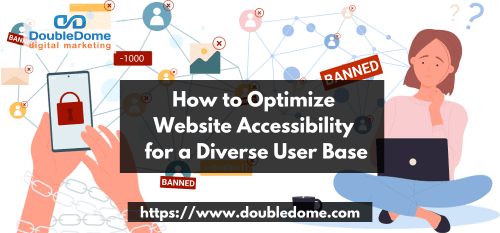
1. Prioritize Clear and Intuitive Navigation
Ensure that your website’s navigation is clear and intuitive. Implement a logical structure with descriptive labels for menus and links. Users, including those who rely on screen readers, should easily understand the organization of your content and navigate between pages seamlessly.
Logical Menu Structure
Ensure that your website’s menu structure is logical and intuitive. Group related items together and use clear labels. This benefits all users but especially those relying on screen readers or keyboard navigation.
Breadcrumb Navigation
Implement breadcrumb navigation to show users their current location within the site hierarchy. Breadcrumbs aid in orientation, allowing users to understand where they are and easily navigate back to previous levels.
Accessible Dropdowns
If using dropdown menus, make sure they are accessible. Test their functionality with a keyboard and ensure that all options are reachable and selectable. This enhances the experience for users with mobility impairments.
2. Use Semantic HTML
Employ semantic HTML to structure your content meaningfully. Properly use heading tags (H1 to H6), lists, and other HTML elements to convey the hierarchy and relationships between different parts of your content. This not only aids in navigation but also assists screen readers in providing accurate information.
Proper Heading Structure
Utilize proper heading tags (H1 to H6) in a hierarchical order. This helps screen readers interpret the structure of your content accurately, making it easier for users to understand the organization of the page.
Semantic Elements for Structure
Use semantic HTML elements (e.g., <nav>, <article>, <section>) to convey the structure and purpose of different parts of your content. Semantic elements enhance the accessibility of your site by providing context to assistive technologies.
Descriptive Link Text
Craft descriptive and meaningful link text. Avoid generic phrases like “click here” and instead use text that conveys the destination or action, assisting users in understanding where the link will lead.
3. Provide Descriptive Alt Text for Images
Include descriptive alternative text (alt text) for all images on your website. Alt text serves as a textual description of images, helping users who cannot see them. Ensure that the alt text conveys the essential information or function of the image accurately.
Concise and Descriptive
Keep alt text concise while ensuring it provides a clear description of the image. Strike a balance between conveying essential information and maintaining brevity.
Include Important Details
If an image contains important details or text, ensure your alt text conveys this information. Users relying on screen readers should gain a comprehensive understanding of the image’s content.
Decorative Image Handling
For decorative images that don’t convey essential information, use empty alt attributes (alt=””). This informs assistive technologies that the image is decorative and prevents unnecessary information from being conveyed.
4. Implement Responsive Design
Create a responsive design that adapts to various screen sizes and devices. This ensures a consistent and user-friendly experience for individuals accessing your website on desktops, laptops, tablets, and smartphones. Responsive design is crucial for accommodating users with different devices and accessibility needs.
Test Across Devices
Regularly test your website’s responsiveness across various devices and screen sizes. Ensure that content adjusts appropriately, providing a seamless user experience regardless of the device used.
Mobile-First Approach
Consider adopting a mobile-first design approach. Start by designing for smaller screens and progressively enhance the layout for larger screens. This approach ensures a strong foundation for accessibility on all devices.
Viewport Meta Tag
Include the viewport meta tag in your HTML to control the viewport’s dimensions on different devices. This tag helps prevent common issues like content being zoomed in or appearing off-center on mobile devices.
5. Offer Keyboard Accessibility
Ensure that all interactive elements on your website are accessible via keyboard navigation. Users with mobility impairments or those who rely on keyboard navigation should be able to navigate, interact with forms, and access all features without using a mouse.
Tab Order
Test and optimize the tab order of interactive elements. Users should be able to navigate through your website using the keyboard logically. Ensure that focus indicators are visible to users navigating with a keyboard.
Accessible Forms
Design forms that are easily navigable using a keyboard. Each form field should be reachable and focusable, and users should be able to submit forms without relying on a mouse.
Skip to Content Link
Include a “skip to content” link at the beginning of your pages. This allows keyboard users to bypass repetitive navigation and quickly access the main content, enhancing efficiency.
6. Provide Captions and Transcripts for Multimedia
Include captions for videos and transcripts for audio content. This benefits users with hearing impairments and provides an alternative means of accessing multimedia content. Make sure that the captions accurately represent the spoken content and include relevant non-verbal information.
Accurate and Synchronized Captions
Ensure that video captions are accurate and synchronized with the spoken content. Captions should provide an equivalent experience for users who are deaf or hard of hearing.
Comprehensive Transcripts
Offer comprehensive transcripts for audio content, including podcasts or audio clips. Transcripts provide an alternative means of accessing information for users with hearing impairments.
Check Video Player Accessibility
Verify that your video player is accessible, allowing users to control playback, adjust volume, and enable captions easily. Test these functionalities with both a mouse and a keyboard.
7. Optimize Form Accessibility
Design forms with accessibility in mind. Include clear labels for form fields, provide instructions, and ensure that error messages are descriptive. Form elements should be easy to navigate and complete for users with various abilities.
Clearly Labeled Form Fields
Ensure that all form fields have clear and descriptive labels. Descriptive labels assist users, including those with cognitive disabilities, in understanding the purpose of each field.
Error Message Clarity
Craft error messages that clearly explain what went wrong and how to rectify it. Users with disabilities may require additional guidance, so make sure error messages are informative.
Use ARIA Attributes
Implement ARIA attributes when necessary to enhance the accessibility of complex forms. ARIA can provide additional information to assistive technologies, improving the user experience for individuals with disabilities.
8. Contrast and Readability
Optimize color contrast to ensure readability for users with visual impairments or color blindness. Use sufficient contrast between text and background colors. Additionally, choose legible fonts and font sizes to enhance overall readability.
High Contrast Color Schemes
Opt for high contrast between text and background colors. This is crucial for users with low vision or color blindness, ensuring that text is easily readable.
Text Size and Font Choice
Choose legible fonts and consider allowing users to adjust text size based on their preferences. Font size and style should be easily adjustable without affecting overall readability.
Test with Accessibility Tools
Use accessibility tools to assess color contrast and readability. Automated tools can help identify areas where contrast may be insufficient, allowing you to make necessary adjustments.
9. Enable Skip Navigation Links
Include “skip navigation” links at the beginning of your web pages. These links allow users to bypass repetitive content and navigate directly to the main content, enhancing the efficiency of screen reader users.
Visible and Accessible
Ensure that your “skip to content” link is visible and accessible to all users. This link is particularly beneficial for screen reader users and keyboard navigators.
Test Skip Navigation Functionality
Test the functionality of the skip navigation link to confirm that it efficiently bypasses repetitive content and directs users to the main content of the page.
Provide Alternatives for Repetitive Navigation
Consider providing alternatives or shortcuts for repetitive navigation elements for users who might benefit from bypassing certain sections of your site.
10. Conduct Regular Accessibility Audits
Periodically conduct accessibility audits using tools and guidelines such as the Web Content Accessibility Guidelines (WCAG). Regular audits help identify and address potential accessibility issues, ensuring that your website remains inclusive and compliant.
By prioritizing website accessibility, you not only comply with legal standards but also contribute to a more inclusive and user-friendly online experience for individuals with diverse abilities. Regularly reassess and improve your website’s accessibility features to meet the evolving needs of your audience.
Stay Informed About Standards
Regularly update yourself on the latest accessibility standards, guidelines, and best practices. Staying informed ensures that your website aligns with the most recent recommendations.
Utilize Automated Tools Regularly
Schedule regular automated accessibility audits using tools like WAVE, Axe, or browser extensions. These tools help identify common issues and provide insights into potential improvements.
Include User Testing
Complement automated audits with user testing involving individuals with diverse abilities. User testing provides valuable insights into real-world user experiences and may uncover issues that automated tools might miss.
11. Implement ARIA (Accessible Rich Internet Applications) Roles
Integrate Accessible Rich Internet Applications (ARIA) roles where necessary to enhance the accessibility of dynamic and interactive content. ARIA provides additional information to assistive technologies, making complex web applications more navigable for users with disabilities.
Understand ARIA Roles
Gain a thorough understanding of different ARIA roles and how they enhance accessibility. Roles like “button,” “link,” or “menu” provide valuable information to assistive technologies, improving the user experience for individuals with disabilities.
Apply ARIA Roles Appropriately
Use ARIA roles judiciously and in the appropriate context. Applying roles where they don’t enhance understanding can lead to confusion. Ensure that each ARIA role serves a clear purpose in making your web content more accessible.
Test ARIA Implementation
Test the implementation of ARIA roles with assistive technologies to confirm their effectiveness. Screen readers and other tools can help you assess how well ARIA roles convey information to users with disabilities.
12. Offer Text Alternatives for Non-Text Content
Beyond images, provide text alternatives for non-text content such as charts, graphs, and interactive elements. This ensures that all users, regardless of their abilities, can understand and engage with the information presented on your website.
Provide Descriptive Alt Text
When adding alternative text to non-text content, be descriptive and concise. Clearly convey the information or function of the content, ensuring that users with visual impairments can grasp the intended meaning.
Consider Context and Purpose
Tailor your text alternatives to the context and purpose of the non-text content. For complex images, diagrams, or interactive elements, the alternative text should convey the core message or functionality.
Verify Accessibility with Assistive Tools
Use assistive tools like screen readers to verify the effectiveness of your text alternatives. Confirm that users relying on these tools can comprehend the content and navigate your website seamlessly.
13. Test with Various Accessibility Tools
Utilize a variety of accessibility testing tools to evaluate your website’s performance. These tools can help identify potential issues related to contrast, keyboard navigation, and other accessibility parameters. Regular testing ensures ongoing compliance and a positive user experience.
Diversify Testing Tools
Utilize a range of accessibility testing tools to cover different aspects of web accessibility. Tools like WAVE, Axe, or browser extensions can help identify issues related to contrast, keyboard navigation, and other critical parameters.
Incorporate Manual Testing
While automated tools are valuable, complement them with manual testing. Manual testing allows you to assess the user experience comprehensively, identifying nuanced issues that automated tools might overlook.
Regularly Update Testing Protocols
Stay updated with the latest accessibility testing protocols and tools. As technology evolves, so do testing methodologies. Regularly updating your testing approach ensures that your website remains compliant with the latest standards.
14. Educate Your Team on Accessibility Best Practices
Foster a culture of accessibility within your development and content creation teams. Ensure that team members are educated on the importance of accessibility and equipped with the knowledge to implement best practices in their respective roles.
Incorporate Accessibility Training
Integrate regular accessibility training sessions for your development and content creation teams. Training should cover key principles, guidelines, and tools to ensure team members are well-versed in implementing accessibility best practices.
Provide Resources and References
Equip your team with accessible resources and references, such as documentation on web content accessibility standards (WCAG). Having easy access to guidelines and reference materials fosters a culture of continuous learning and application.
Encourage Collaboration and Feedback
Foster an environment where team members collaborate on accessibility considerations. Encourage open discussions and feedback loops to share insights and experiences. Team collaboration enhances the collective understanding and implementation of accessibility best practices.
15. Promote User Feedback and Accessibility Statements
Encourage users to provide feedback on the accessibility of your website. Implementing user feedback helps identify issues that might not be apparent through automated testing. Additionally, consider including an accessibility statement on your site, outlining your commitment to inclusivity and providing contact information for users to report accessibility concerns.
Implement User-Friendly Feedback Mechanisms
Integrate user-friendly mechanisms for collecting feedback on your website’s accessibility. Use clear instructions and accessible forms to make it easy for users to report issues, ensuring that feedback is constructive and actionable.
Regularly Monitor and Respond to Feedback
Establish a process for regularly monitoring user feedback and promptly responding to reported accessibility issues. Regular reviews of user input help identify emerging concerns and showcase your commitment to addressing accessibility challenges.
Craft an Inclusive Accessibility Statement
Develop a comprehensive accessibility statement for your website. Clearly communicate your commitment to inclusivity, outline the accessibility features implemented, and provide contact information for users to report concerns. An inclusive statement enhances transparency and builds user trust.
Conclusion
Optimizing website accessibility is a continuous and evolving process. By incorporating these best practices, you not only enhance the experience for users with disabilities but also create a more user-friendly and inclusive web environment. Striving for accessibility benefits all users, fostering a positive online experience for everyone, regardless of their abilities or disabilities.
Elevate your brand with a website that wows. Discover how our website design clients went from bland to brilliant with our expert website design services. Contact us today!








