By Jo Medico
WordPress, a versatile and widely-used content management system, regularly undergoes updates to enhance functionality, security, and overall user experience. While updates are crucial for keeping your website in optimal condition, navigating them smoothly requires careful planning and utilization of support services. In this guide, we’ll explore essential tips to ensure seamless transitions during WordPress updates.
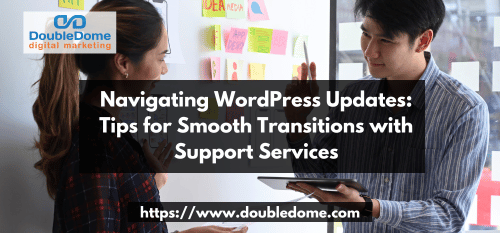
1. Backup Your Website Before Updates
Before embarking on any updates, safeguard your website data by performing a comprehensive backup. While WordPress updates are generally smooth, having a backup ensures that you can revert to the previous version in case of unforeseen issues. Utilize backup plugins or contact your hosting provider for assistance in creating a secure backup.
Things to Consider When Doing Website Backups Before Installing Updates
Regularly Schedule Backups
Create a routine for backing up your website regularly, even if you’re not planning immediate updates. This practice ensures that you always have a recent backup available in case of unexpected issues. Schedule automated backups through plugins or use hosting features to simplify the process.
Store Backups Offsite
In addition to on-site backups, consider storing copies of your website data offsite. Use cloud storage or other remote servers to keep backups in a secure location. This precaution adds an extra layer of protection, especially in the event of server-related issues or data loss.
Test Your Backup Restoration Process
Don’t wait for a crisis to test your backup restoration process. Periodically, try restoring your website from a backup to ensure the process is smooth and your backup files are functional. This practice gives you confidence in your backup strategy and ensures a quicker recovery in case of emergencies.
2. Keep Themes and Plugins Updated
WordPress updates often coincide with updates for themes and plugins. Ensure that all your themes and plugins are compatible with the latest WordPress version. Outdated themes or plugins may cause functionality issues or security vulnerabilities. If a theme or plugin lacks compatibility, seek alternatives or contact the respective developers for updates.
Best Tips in Keeping Themes and Plugins Updated
Enable Automatic Updates (When Safe)
For themes and plugins that support automatic updates, consider enabling this feature. Automatic updates ensure that you’re using the latest versions without manual intervention. However, exercise caution with critical plugins or themes, and always check for compatibility before enabling automatic updates.
Regularly Review Theme and Plugin Compatibility
Stay proactive by regularly reviewing the compatibility of your themes and plugins with the latest WordPress version. Check the official WordPress repository or the developers’ websites for compatibility information. If a theme or plugin is not updated regularly or lacks compatibility details, it might be wise to explore alternatives.
Prioritize Security Updates
Security vulnerabilities are often addressed in theme and plugin updates. Prioritize updating plugins and themes with security patches to safeguard your website. If a developer provides release notes, pay close attention to any security-related fixes, and update those components promptly to maintain a secure online environment.
3. Utilize Staging Environments for Testing
For larger websites or those with complex functionalities, consider using staging environments for testing updates before applying them to the live site. Staging environments replicate your website, allowing you to test updates without affecting the actual site. This helps identify and resolve any compatibility issues or conflicts before they impact your users.
Best Practices in Creating Staging Environments
Replicate Real-World Scenarios
When testing updates in a staging environment, aim to replicate real-world scenarios as closely as possible. Mimic user interactions, workflows, and data inputs to identify any potential issues that may arise during actual usage. This comprehensive testing helps ensure that the update won’t disrupt user experiences on the live site.
Test Across Multiple Browsers and Devices
Your website visitors use a variety of browsers and devices. Ensure that your testing in the staging environment covers multiple browsers (Chrome, Firefox, Safari, etc.) and different devices (desktops, tablets, smartphones). This broad testing approach helps uncover any compatibility issues specific to certain platforms before updates are applied to the live site.
Document and Analyze Test Results
Keep thorough documentation of your testing process and results. If any issues or conflicts arise during testing, document the steps taken and the observed outcomes. Analyze this documentation to determine the root causes and potential solutions. Clear documentation streamlines the troubleshooting process and ensures a more efficient resolution before updates go live.
4. Stay Informed Through WordPress Support Forums
Stay informed about the latest updates, common issues, and solutions by actively participating in WordPress support forums. The WordPress community is vast and collaborative, with users and developers sharing insights and troubleshooting tips. Engaging in these forums can provide valuable guidance and quick solutions during the update process.
How to Find and Engage in WordPress Support Forums
Regularly Monitor Relevant Forum Sections
WordPress support forums cover a wide range of topics. Focus on sections that are most relevant to your website, including those discussing updates, plugins, themes, and common issues. Regularly monitoring these sections keeps you informed about emerging trends and potential challenges faced by the WordPress community.
Actively Contribute and Seek Advice
Don’t just passively observe; actively contribute to discussions and seek advice when needed. Share your experiences, ask questions, and provide insights. Engaging with the community not only enhances your knowledge but also builds a network of peers who can offer valuable guidance during the update process.
Subscribe to Notifications and Newsletters
Many WordPress forums offer subscription options for notifications and newsletters. Take advantage of these features to receive updates directly in your inbox. This ensures that you stay informed about critical announcements, security alerts, and other relevant information without having to actively check the forums constantly.
5. Consider Professional Support Services
If you’re unsure about handling updates independently, consider professional support services. WordPress maintenance and support services can manage the entire update process, ensuring compatibility, security, and optimal performance. These services often include regular monitoring, troubleshooting, and quick resolution of any issues that may arise during or after updates.
Things to Consider When Choosing Professional Support Services
Evaluate Service Providers Thoroughly
Before choosing a professional support service, thoroughly evaluate different providers. Look for reviews, testimonials, and case studies to gauge their track record. Ensure that they have experience with WordPress updates and a proven ability to handle a variety of issues that may arise.
Clarify Service Offerings and Terms
Clearly understand the scope of services offered by the support provider. This may include the frequency of updates, monitoring procedures, and the extent of issue resolution. Additionally, clarify the terms of the service agreement, including costs, response times, and any limitations on support.
Communicate Your Specific Needs
When engaging a professional support service, communicate your specific needs and concerns. Whether it’s a particular plugin, theme, or custom functionality, ensure that the service provider is well-versed in the intricacies of your website. This open communication ensures that the support service can tailor their approach to address your unique requirements.
Conclusion
WordPress updates are essential for maintaining a secure and high-performing website. By following these tips and leveraging support services, you can navigate updates smoothly, minimize downtime, and provide a seamless experience for your website visitors. Remember, staying proactive and informed is key to ensuring the continued success of your WordPress-powered website.








