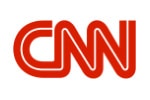Get Help Through WooCommerce Support FAQ To Understand More
SCHEDULE A FREE CONSULTATION
"*" indicates required fields
WooCommerce Support FAQ
What Is WooCommerce?
WooCommerce is a plugin that enables you to turn your WordPress website into an online store. It includes features such as product management, payment processing, shipping, and more. WooCommerce is one of the most popular eCommerce platforms on the web and powers over 30% of all online stores.
There are two parts to WooCommerce: the plugin itself and the WooCommerce platform. The plugin is what you install on your WordPress site and includes all of the eCommerce functionality. The WooCommerce platform is a service that provides additional features and services such as payments, shipping, order management, etc.
WooCommerce is a free and open source software released under the GPLv3 license. This means anyone can use and modify the software for their own needs. However, if you make changes to the code, you must share those changes with the community.
While WooCommerce is free to use, there are costs associated with running an online store such as hosting, domain names, and themes. These costs can vary depending on the size and complexity of your store.
WooCommerce is a popular choice for many online store owners because it offers a lot of flexibility and functionality. There are over 300 WooCommerce extensions and plugins available to add additional features and functionality to your store.
If you’re thinking about setting up an online store, WooCommerce is definitely worth considering. It’s a very powerful platform with a lot of features and options, and it’s easy to use. Plus, it’s free!
What is WooCommerce used for?
WooCommerce is used to create online stores and sell products and services. It is a popular eCommerce platform that helps businesses to manage their online sales and operations. WooCommerce provides users with all the tools they need to set up and run their online store, including a shopping cart, payment gateway, product catalog, order management system, and more. WooCommerce is easy to use and offers a wide range of features, making it a great choice for businesses of all sizes.
Some of the most popular features of WooCommerce include:
-Shopping cart: Allows customers to add items to their cart and checkout easily.
-Payment gateway: Provides a secure way for customers to pay for their purchases.
-Product Catalog: Allows businesses to showcase their products and services online.
-Order management system: Helps businesses to keep track of their orders and customers.
WooCommerce is a powerful eCommerce platform that can help businesses of all sizes to succeed online. If you’re looking for an easy-to-use, feature-rich platform to build your online store, WooCommerce is the perfect choice.
Is WooCommerce the same as Shopify?
Both WooCommerce and Shopify are ecommerce platforms that allow businesses to sell online. However, there are some key differences between the two.
WooCommerce is a plugin for WordPress, which is a content management system (CMS). This means that businesses using WooCommerce need to set up and manage their own WordPress website. In contrast, Shopify is a fully-fledged ecommerce platform that businesses can use to create an online store without needing to set up a separate website.
Another key difference is that WooCommerce is open source, while Shopify is proprietary software. This means that anyone can access and modify the source code of WooCommerce, while only Shopify has access to the code of their platform.
Finally, WooCommerce is cheaper than Shopify. While there is no cost to download and install WooCommerce, businesses will need to pay for hosting, a domain name, and a WordPress theme or template. In contrast, Shopify offers users a free 14-day trial, after which they will need to choose one of their paid plans that start at $29 per month.
Overall, both WooCommerce and Shopify are great options for businesses wanting to create an online store. However, the key differences between the two should be considered before making a decision.
What are the benefits of using WooCommerce?
Some benefits of using WooCommerce are that it is a highly customizable platform, it offers a lot of features and plugins to make your online store look and function the way you want, and it integrates well with WordPress. Additionally, WooCommerce is a very popular ecommerce platform which means that there is a large community of users and developers who can offer support and advice. Overall, using WooCommerce can give you a great deal of flexibility and control over your online store.
What is the difference between WooCommerce and ecommerce?
There is a big difference between WooCommerce and ecommerce. Ecommerce platforms like Shopify are designed to be all-in-one solutions for online stores, while WooCommerce is a much more open-ended platform that can be used for a variety of purposes beyond just ecommerce. This flexibility makes WooCommerce a popular choice for businesses that need an online presence but don’t necessarily want to operate an online store. Additionally, WooCommerce offers a wide range of features and plugins that can be used to customize the functionality of your website, giving you much more control over how your site works than with an ecommerce platform.
Can you use WooCommerce without WordPress?
Yes, you can use WooCommerce without WordPress, but you will need to use a platform that is compatible with WooCommerce. While WooCommerce is a plugin for WordPress, it is also a standalone eCommerce solution that can be used with other content management systems or website platforms.
If you want to use WooCommerce without WordPress, you will need to choose a platform that is compatible with the plugin. Some of the most popular website platforms that are compatible with WooCommerce include Shopify, Magento, and PrestaShop.
When choosing a platform to use with WooCommerce, it is important to consider your needs and objectives. Each platform has its own strengths and weaknesses, so it is important to choose one that will best suit your needs.
Shopify is a popular eCommerce platform that is used by many online stores. It is easy to use and has a wide range of features. However, it is not as customizable as some of the other platforms.
Magento is another popular eCommerce platform. It is more flexible than Shopify and allows you to create a more customized online store. However, it can be more difficult to use and may require a bit more technical knowledge.
PrestaShop is an eCommerce platform that is similar to Magento in terms of flexibility and customization. However, it is easier to use and does not require as much technical knowledge.
Once you have chosen a platform, you will need to install WooCommerce. This can be done using the built-in WordPress plugin installer or by downloading the WooCommerce plugin from the WordPress plugin repository.
Once WooCommerce is installed, you will need to configure it. You will need to choose a payment gateway, shipping method, and tax settings. You will also need to create product categories and add products to your store.
After your store is up and running, you can start promoting it. You can do this by creating blog posts about your products, adding product images and videos, and using social media to spread the word about your store.
Why do developers choose WooCommerce?
There are many reasons why developers choose WooCommerce as their eCommerce platform. First and foremost, WooCommerce is built on top of WordPress, which is a widely used content management system (CMS). This means that developers who are already familiar with WordPress can easily learn and use WooCommerce. Additionally, WooCommerce is a very versatile platform – it can be used to create simple online stores as well as complex multi-vendor marketplaces. And last but not least, WooCommerce is open source and free to use.
Another reason why developers choose WooCommerce is its flexibility. With WooCommerce, developers can easily add new features and functionality to their online stores by using plugins and extensions. Additionally, they can customize the look and feel of their stores by using themes. And last but not least, developers can use WooCommerce to create both simple and complex online stores.
If you are a developer who is looking for a flexible and versatile eCommerce platform, then WooCommerce is the right choice for you.
How hard is WooCommerce?
WooCommerce is a powerful ecommerce platform, but it can be challenging to set up and use if you’re not familiar with WordPress. If you’re not comfortable working with code or don’t have much experience with website development, you might find WooCommerce to be quite difficult. Even if you are experienced with WordPress, there is a learning curve associated with using WooCommerce, so it’s important to be prepared for that before getting started. In general, the harder part of using WooCommerce is setting it up and configuring it to work the way you want it to; once you’ve done that, actually using WooCommerce is relatively straightforward.
Is WooCommerce easy to set up?
Yes, WooCommerce is easy to set up. You can create an account and start using it in just a few minutes. There is no need to install any software or plugins, and you can start selling products immediately.
WooCommerce is designed to be user-friendly and easy to use. It comes with a built-in shopping cart and checkout system, so you don’t need to worry about setting up these features yourself. You can also customize WooCommerce to match your brand and style, using the many themes and extensions available.
Overall, WooCommerce is an excellent choice for anyone looking for an easy-to-use ecommerce platform. It’s perfect for small businesses and entrepreneurs who want to start selling online without a lot of hassle. And, since it’s free to use and open source, you can be sure that there will always be someone to help you if you need it.
If you’re looking for an ecommerce platform that is easy to use and customizable, WooCommerce is a great option. It’s perfect for small businesses and entrepreneurs who want to start selling online without a lot of hassle. And, since it’s free to use and open source, you can be sure that there will always be someone to help you if you need it.
Is WooCommerce safe?
Yes, WooCommerce is safe. It is a secure platform that encrypts sensitive information and provides a number of security features to protect your online store. However, as with any ecommerce platform, it is important to take steps to secure your site and keep it safe from hackers.
There are a few things you can do to help keep your WooCommerce site safe:
- Use a strong password for your WordPress admin account and your WooCommerce account.
- Keep your WordPress and WooCommerce versions up to date.
- Install a security plugin like Wordfence or Sucuri on your WordPress site.
- Use a secure payment gateway like PayPal or Stripe for processing payments on your site.
- Don’t store credit card information on your WooCommerce site.
- Use a firewall to protect your site from attacks.
- Regularly scan your site for malware and viruses.
- Keep backups of your WooCommerce site in case something goes wrong.
By following these tips, you can help keep your WooCommerce site safe and secure.
Is WooCommerce a website builder?
Yes, WooCommerce is a website builder. It is a plugin for WordPress that allows you to create an online store. WooCommerce is a popular choice for many online store owners because it is easy to use and has a lot of features.
Is WooCommerce part of WordPress?
No, WooCommerce is not part of WordPress. It is a separate eCommerce plugin that can be added to a WordPress site. While WooCommerce does use some of WordPress’ code, it is not built into the core software.
Is WooCommerce a merchant account?
WooCommerce is not a merchant account provider. However, it can be used in conjunction with a number of different merchant account providers to help you accept payments on your website. If you’re looking for a merchant account provider, we recommend doing some research to find one that will best fit your needs. There are a number of them out there, and each has its own set of features and benefits. Once you’ve found a merchant account provider that you’re happy with, setting up WooCommerce to work with it is relatively simple. In most cases, you’ll just need to enter your merchant account details into the WooCommerce settings page and you’ll be ready to start accepting payments.
If you’re using a popular payment gateway like PayPal or Stripe, chances are that there’s already a WooCommerce plugin available for it. These plugins will take care of all the necessary integration for you and make sure that your payments are processed smoothly. If you’re using a less common payment gateway, you may need to do a bit more work to get everything set up. But don’t worry, our documentation covers all the basics of setting up WooCommerce to work with different payment gateways.
Once you’ve got payments set up and working properly, you can start thinking about other ways to optimize your checkout experience. For example, you might want to consider offering free shipping or discounts for certain products. You can also add extra features like order tracking or customer support chat to your checkout page. Whatever you decide to do, just remember that the goal is to make the checkout process as smooth and easy as possible for your customers.
Which is better: WooCommerce or Magento?
There’s no definitive answer to this question since it depends on a number of factors, including the specific needs of your business, your budget, and your level of technical expertise. However, in general, WooCommerce is a good choice for small businesses and startups because it’s easy to use and relatively affordable. Magento, on the other hand, is a better option for larger businesses with more complex needs. It’s also more expensive and requires more technical know-how. Ultimately, the best way to decide which platform is right for you is to evaluate your specific needs and compare them against the features and capabilities of each platform.
WooCommerce is a good choice for small businesses and startups because it is easy to use and relatively affordable. Magento might be a better option for larger businesses with more complex needs since it has more features, but it is also more expensive and requires more technical know-how. If you are not sure which platform would work best for you, try evaluating your specific needs and compare them against the features and capabilities of each platform.
Can WooCommerce handle 10000 products?
Yes, WooCommerce can handle up to 10,000 products without any issues. In fact, it is one of the most popular eCommerce platforms precisely because it is so scalable. Whether you are just starting out with a few products or you are already established with a large inventory, WooCommerce can provide the features and functionality you need to run your online store successfully.
Does WooCommerce take a percentage of sales?
Yes, WooCommerce does take a percentage of sales. However, the percentage taken depends on the payment processor used. For example, PayPal takes 2.9% + $0.30 per transaction, while Stripe takes 2.9% + $0.30 per transaction. There are also other payment processors that have different fees, so be sure to check with your chosen processor before signing up for an account.
In addition to the percentage taken by the payment processor, WooCommerce also charges a small transaction fee for each order processed through its system. This fee is currently $0.20 per order, but is subject to change in the future.
Overall, the fees charged by WooCommerce are very reasonable, especially when compared to other eCommerce platforms. And, since the platform is free to use, you can always try it out before committing to a paid plan.
How does WooCommerce make money?
There are a few ways that WooCommerce makes money:
- By selling add-ons and extensions to the platform
- By charging transaction fees for processing payments made through the platform
- By offering a subscription-based service that gives access to premium features and support
- By providing consulting and development services to clients who want to build custom ecommerce solutions on top of the WooCommerce platform
All of these revenue streams help to keep WooCommerce afloat and continue to invest in its development so that it can remain the leading ecommerce solution for WordPress.
Is WooCommerce good for SEO?
Yes, WooCommerce is good for SEO. It is a WordPress plugin that helps you to create an online store and sell products. You can optimize your website for search engines using WooCommerce. It includes features like product categories, tags, and descriptions that help you to rank higher in search results. WooCommerce also allows you to use SSL certificates and other security measures to protect your website from hackers.
How do I accept payments on WooCommerce?
You can accept payments on WooCommerce by using a payment gateway. A payment gateway is a service that allows you to accept credit cards and other types of electronic payments. There are many different payment gateways available, and you can choose the one that best meets your needs. To find a list of available payment gateways, visit the WooCommerce website.
Can you use PayPal with WooCommerce?
Yes, you can use PayPal with WooCommerce. You will need to have a PayPal account and then connect it to your WooCommerce store. Once you have done that, you will be able to accept payments through PayPal.
Which payment gateway is best for WooCommerce?
There is no one-size-fits-all answer to this question, as the best payment gateway for WooCommerce will vary depending on your specific needs and requirements. However, some of the most popular payment gateways for WooCommerce include PayPal, Stripe, and Authorize.net. All of these gateways offer a variety of features and benefits, so be sure to compare them carefully before making your final decision. Whichever gateway you choose, make sure that it is compatible with WooCommerce and that it offers the features and functionality you need.
Can I send an invoice through WooCommerce?
Yes, you can send an invoice through WooCommerce. You will need to set up your product and shipping information in WooCommerce first, and then you can create an invoice from the Orders page. To do this, go to WooCommerce > Settings > Advanced > Invoices. From here, you can select your product and shipping information, and then click on the Create Invoice button. This will generate a PDF of your invoice that you can download and print out. Alternatively, you can also email the invoice to your customer from this page. Learn more about how to set up and use WooCommerce here.
Does WooCommerce provide support?
Yes, WooCommerce provides support through their help center and community forums. You can also find helpful resources and documentation on their website. If you need additional assistance, you can contact their support team directly. WooCommerce offers a variety of support options, so you can find the help you need when you need it.
How do I get WooCommerce support?
If you need help with your WooCommerce store, there are a few ways to get support.
The first way is to visit the WooCommerce help center. Here, you can find articles and tutorials on how to use WooCommerce, as well as troubleshooting guides for common issues.
If you can’t find what you’re looking for in the help center, you can post a question in the WooCommerce community forum. other WooCommerce users and staff will be able to answer your question.
Finally, if you need one-on-one assistance, you can purchase a support plan from DoubleDome. With a support plan, you’ll be able to contact DoubleDome Support directly for help with your store.
Who uses WooCommerce?
Small businesses, e-commerce stores, and entrepreneurs use WooCommerce to sell products and services online. Whether you’re selling physical goods, digital products, or subscriptions, WooCommerce has the features and flexibility to help you grow your business.
WooCommerce is a popular eCommerce platform for small businesses because it’s easy to set up and use. You can get started with WooCommerce in just a few minutes, and there’s no need to hire a developer or designer – anyone can create a beautiful online store with WooCommerce.
There are millions of WooCommerce stores around the world, selling everything from clothes and cosmetics to coffee and coursework. If you’re thinking about setting up an online store, or expanding your existing business with an eCommerce website, WooCommerce could be the perfect platform for you.
WooCommerce is a WordPress plugin, which means it works seamlessly with the WordPress content management system. WordPress is the world’s most popular website builder, and powers millions of websites around the globe.
If you already have a WordPress website, you can add WooCommerce in just a few clicks. If you don’t have a WordPress website, don’t worry – setting one up is easy, and our team can help you get started.
Once WooCommerce is installed on your website, you can start adding products and setting up your online store. WooCommerce comes with everything you need to get started, including built-in payment processing, shipping options, and tax calculations.
If you need any help along the way, our team is always here to lend a hand. We can even build you a custom WooCommerce website from scratch – just contact us to get started.
WooCommerce is the perfect platform for anyone who wants to start an online store. It’s easy to use, comes with everything you need to get started, and our team can help you every step of the way.
WooCommerce is used by a number of different types of online businesses, including:
-E-commerce stores: WooCommerce can be used to create an online store for selling physical goods, digital products, or both.
-Affiliate websites: Some affiliate websites use WooCommerce to sell products on behalf of other companies.
-Membership websites: Membership websites can use WooCommerce to sell access to premium content or features.
-Directory websites: Directory websites can use WooCommerce to sell listings or advertising space.
-Course websites: Course websites can use WooCommerce to sell access to courses or other educational content.
WooCommerce is a flexible platform that can be used for a variety of different types of online businesses. If you’re thinking about starting an online business, WooCommerce is worth considering.
How many items can WooCommerce handle?
There is no limit to the number of items that WooCommerce can handle. You can add as many products and variations as you need. However, we recommend keeping your inventory at a manageable level so that you can provide excellent customer service and avoid stock-outs.
What is faster Shopify or WooCommerce?
Both Shopify and WooCommerce are fast platforms. However, Shopify is faster than WooCommerce. This is because Shopify is a hosted platform and WooCommerce is a self-hosted platform. This means that all of the technical aspects of running a store are taken care of by Shopify, whereas with WooCommerce, you need to take care of these yourself. This can make WooCommerce slightly slower, as you need to set up things like caching and optimization yourself. However, both platforms are still very fast overall.
Does WooCommerce handle payment?
Yes, WooCommerce can handle payments. You can set up your payment gateway of choice and take payments from customers directly through your WooCommerce store. Additionally, WooCommerce offers several extensions for popular payment gateways, making it easy to get started with taking payments.
When it comes to payment gateways, WooCommerce offers a few options out of the box. For example, you can use Stripe or PayPal to take credit card payments directly through your store. Alternatively, you can choose to use an off-site gateway like Authorize.net, which will redirect customers to a different page to complete their payment.
There are also several WooCommerce extensions that add support for additional payment gateways. These include popular options like Amazon Pay, Apple Pay, and Google Pay. With these extensions, you can offer customers a variety of different ways to pay for their purchases.
Overall, WooCommerce offers a lot of flexibility when it comes to payments. You can choose from a variety of different gateways, and you can even add support for additional gateways with extensions. This makes it easy to find a payment solution that works for your business.
Can WooCommerce handle 50000 products?
Yes, WooCommerce can handle 50000 products without any problem. There are plenty of users with much larger catalogs. However, if you are planning to add that many products, we recommend using a product import/export plugin to help with the process.
Is WooCommerce good for large businesses?
Yes, WooCommerce is a great option for large businesses. It is very scalable and can be customized to fit the specific needs of your business. Additionally, WooCommerce offers a wide range of features and plugins that can help you run your business more effectively.
What is the difference between WooCommerce and Shopify?
There are a few key differences between WooCommerce and Shopify. First, Shopify is a closed platform, while WooCommerce is open source. This means that anyone can access the code and make changes to it, while Shopify’s code is only available to those who have subscribed to their platform. Second, Shopify is much easier to use than WooCommerce. It has a drag-and-drop builder that makes it easy to create your own store, even if you don’t have any technical expertise. Finally, Shopify offers 24/7 customer support, while WooCommerce does not. This can be important if you need help with your store at any time.
When it comes to choosing between WooCommerce and Shopify, it really depends on your needs. If you need a platform that is easy to use and offers great customer support, then Shopify is the way to go. However, if you need a more flexible platform that you can customize to your own needs, then WooCommerce is the better option.
Can I use WooCommerce without WordPress?
Yes, you can use WooCommerce without WordPress, but you will need to set up your own hosting account and install a separate copy of the software. WordPress is not required for WooCommerce to work. However, we recommend using WordPress as it provides a number of benefits, including:
-Easier installation and setup
-A familiar user interface
-A large community of users and developers who can offer support and assistance
-A wide range of plugins and themes available to extend WooCommerce functionality
If you do choose to use WooCommerce without WordPress, we still have documentation available to help you get started. Alternatively, there are a number of ecommerce platforms that offer similar functionality to WooCommerce which you may want to consider.
Why do developers choose WooCommerce?
There are a few key reasons why developers choose to work with WooCommerce. Firstly, the platform is extremely versatile and can be used to create a wide variety of online stores. Secondly, WooCommerce comes with a wealth of features and add-ons that can be used to extend the functionality of your store. Finally, the WooCommerce team provides excellent support and documentation, making it easy to get started with the platform.
Which is better: Shopify or WooCommerce?
There is no simple answer to this question as it depends on a number of factors. If you are looking for an eCommerce platform that is easy to use and set up, then Shopify would be a good choice. However, if you are looking for more customization options and control over your store, then WooCommerce would be a better option. Ultimately, the best platform for you will depend on your specific needs and requirements.
What makes WooCommerce the best ecommerce platform?
There are many reasons why WooCommerce is considered the best eCommerce platform. First and foremost, it is a free and open source platform that anyone can download and use. Additionally, WooCommerce is highly customizable, which means that businesses can tailor it to fit their specific needs and requirements. Finally, WooCommerce offers a wide range of features and plugins that allow businesses to extend its functionality. Overall, WooCommerce provides an excellent solution for businesses of all sizes who are looking to establish an online presence.
Is WooCommerce a hosting site?
No, WooCommerce is not a hosting site. It is an eCommerce plugin that helps you turn your WordPress site into an online store. You will need to find a WordPress hosting provider to host your website before you can install and use WooCommerce. Once you have found a suitable host, you can follow our guide on how to install WooCommerce to get started.
Is WooCommerce a platform?
Yes, WooCommerce is a platform. It is an eCommerce plugin for WordPress that helps you turn your website into an online store. WooCommerce is a popular option for small businesses and entrepreneurs who are looking to start selling online. There are many reasons why WooCommerce is a good choice for an online store, including its ease of use, flexibility, and scalability. If you are thinking about starting an online store, then WooCommerce should definitely be on your radar.
Is WooCommerce easy to set up?
Yes, WooCommerce is easy to set up. You can follow the instructions in the documentation to get started quickly. Additionally, there are many resources available online to help you get started with WooCommerce.
How do I connect WooCommerce to my website?
To connect WooCommerce to your website, you will need to purchase a plugin called “WooCommerce Connector.” This plugin will allow you to connect your WooCommerce account to your WordPress site. Once the plugin is installed and activated, you will need to enter your WooCommerce API key into the WordPress settings page. After that, you should be able to see your WooCommerce products on your WordPress site.
How do I start a WooCommerce website?
To start a WooCommerce website, you need to have WordPress installed and activated on your hosting account.
Once you have WordPress set up, you can install the WooCommerce plugin. After activating the plugin, you will be taken to the WooCommerce setup wizard.
The setup wizard will walk you through the process of setting up your store, including adding products, setting up payment methods, and configuring shipping options.
Once you have completed the setup wizard, your WooCommerce store will be up and running!
How do I create a WooCommerce website?
To create a WooCommerce website, you will need to install the WooCommerce plugin on your WordPress site. Once installed, you can follow the prompts to set up your store and start selling products. You can also add additional plugins and themes to customize your store further. With WooCommerce, you can sell physical or digital products, or even offer services such as memberships or subscriptions. You can also use WooCommerce to create an online marketplace where multiple vendors can sell their products.
To get started, you will need to purchase a domain name and hosting plan. Once you have these, you can install WordPress and the WooCommerce plugin. Then, you can follow the prompts to set up your store and start adding products. For more information on setting up a WooCommerce store, you can check out our documentation.
If you need any help along the way, our support team is always available to assist you.
How do I add a product to WooCommerce?
Adding a product to WooCommerce is easy, and there are several ways to do it. You can add products manually by entering the product details into the WordPress admin interface, or you can use an automated importer to add products in bulk. If you’re using an eCommerce platform like Shopify, you can also export your products from Shopify and import them into WooCommerce.
To add a product manually, go to the Products > Add New page in the WordPress admin. Enter the product name, description, price, and other details into the appropriate fields. Be sure to set the product’s status to “Published” so that it will be visible on your website. Once you’ve entered all the necessary information, click the “Publish” button to save your changes.
To add products in bulk, you can use the WooCommerce Product CSV Importer and Exporter plugin. This plugin will allow you to import and export products from a CSV file. Simply download the plugin, install it on your WordPress site, and then follow the instructions on the plugin’s settings page.
Once you’ve added your products, you can start selling them on your WooCommerce-powered website! Thanks for reading this tutorial. We hope it helped you learn how to add products to WooCommerce. If you have any questions or comments, please leave them below. And don’t forget to check out our other WooCommerce tutorials for more tips and tricks!
Can I add WooCommerce to my existing website?
Yes, you can add WooCommerce to your existing website. You will need to install the WooCommerce plugin and then set up your products and payment methods. Once you have done this, you can start selling your products online.
What is WooCommerce Admin?
WooCommerce Admin is a centralized, intuitive platform for managing your WooCommerce store. It provides an overview of your store’s orders, customers, products, and more, so you can get insights into your business and make informed decisions. WooCommerce Admin is available as a free plugin for WooCommerce stores.
What are the benefits of using WooCommerce Admin?
WooCommerce Admin provides a number of advantages for store managers and owners. First, it offers a centralized platform for managing your WooCommerce business. This can save you time and effort by letting you view and manage all aspects of your store from one place. Second, it provides valuable insights into your store’s performance. You can see which products are selling well, which customers are placing the most orders, and more. This information can help you make decisions about how to run your business more effectively. Finally, WooCommerce Admin is available for free. There is no need to purchase a separate plugin or extension; simply install the WooCommerce Admin plugin on your WooCommerce site and you’re ready to go.
WooCommerce Admin is a powerful tool for managing your WooCommerce business. It provides valuable insights into your store’s performance and helps you make decisions about how to run your business more effectively. Best of all, it’s available for free. So why not try it out today? You might be surprised at how much easier it makes running your WooCommerce business.
How many types of products are in WooCommerce?
There are three types of products in WooCommerce: physical, digital, and subscription. Physical products are items that can be shipped, such as clothing or electronics. Digital products are items that can be downloaded, such as music files or e-books. Subscription products are recurring items, such as magazine subscriptions or cable TV packages. You can sell any combination of these product types on your WooCommerce site.
What type of products will be listed in WooCommerce?
There is no limit to the type of products that can be listed in WooCommerce. However, some product types may be better suited for listing in WooCommerce than others. For example, digital products such as ebooks or software may be better suited for listing in WooCommerce than physical products. Additionally, products that require complex shipping calculations or inventory management may also be better suited for listing in WooCommerce. Ultimately, it is up to the merchant to decide what type of products they want to list in their WooCommerce store.
What are products in WooCommerce?
Products in WooCommerce are items that you can sell on your website. This could be physical items, digital products, or even services. You can add products to your WooCommerce store by going to the Products page and clicking on the Add Product button.
There are a few things that you need to do when adding a product to your WooCommerce store. Firstly, you need to enter a name for your product. This is the name that will appear on your website and in search results. Secondly, you need to choose a product category. This helps customers to find your product more easily. Finally, you need to set a price for your product. You can also add a description, images, and other optional details.
Once you have added a product to your WooCommerce store, you can start selling it to customers. When a customer buys a product from your store, they will be taken to a checkout page. On this page, they will need to enter their payment details and shipping address. Once the order is complete, the customer will receive an email confirmation.
You can view all of your WooCommerce orders by going to the Orders page. Here, you can see which orders are pending, processed, completed, or on hold. You can also view individual orders and update their status.
WooCommerce is a great way to sell products online. It’s easy to use and it has all of the features that you need to run a successful online store.
If you’re new to WooCommerce, we recommend that you read our guide on how to start a WooCommerce store. This guide will walk you through the process of setting up your store and adding products.
We also have a comprehensive WooCommerce tutorial series that covers everything from setting up your store to adding products and shipping options.
Have you ever wondered how to add WooCommerce orders in WordPress? If so, this post is for you. In this post, we’ll show you how to add WooCommerce orders in WordPress. Adding orders in WooCommerce is easy and it only takes a few minutes to get started. Let’s get started!
The first thing you need to do is install and activate the WooCommerce plugin. For more details, see our step by step guide on how to install a WordPress plugin.
Once the plugin is activated, you need to visit WooCommerce » Orders page to start adding orders. On this page, you’ll see a list of all the orders placed on your WooCommerce store.
To add a new order, simply click on the ‘Add Order’ button. This will bring up a popup window where you can enter all the order details.
In the ‘Order Data’ section, you need to select the customer who placed the order. If the customer already exists in your database, then you can search for them by their email address or username.
If the customer is new, then you can click on the ‘Add New User’ button to add them to your database.
Once you have selected the customer, you need to enter the order details such as the billing and shipping address, order items, shipping method, and payment method.
Once you are satisfied with all the order details, simply click on the ‘Place Order’ button to save your changes.
That’s all there is to it! You have successfully added a new order in WooCommerce. We hope this article helped you learn how to add orders in WooCommerce. You may also want to see our list of 19 must have WooCommerce plugins for your online store.
If you liked this article, then please subscribe to our YouTube Channel for WordPress video tutorials. You can also find us on Twitter and Facebook.
How do I list a product in WooCommerce?
In order to list a product in WooCommerce, you will need to first add the product to your inventory. To do this, go to “Products” > “Add New” from the left-hand sidebar of your WordPress admin panel.
Once you have added your product, scroll down to the “Product Data” section and select “Inventory” from the tabs. Here you will be able to set your stock quantity, as well as price and other listing details.
Once you have completed all the fields in the “Inventory” section, simply click on the “Publish” button at the top of the page to make your product live on your WooCommerce store.
How do you price a product in WooCommerce?
There are a few different ways to price a product in WooCommerce. You can set a regular price, sale price, and decide whether or not to allow customers to use coupons on your product. You can also offer discounts for certain products based on customer groups or purchase quantity.
To start, login to your WordPress admin panel and go to Products > Add New product. On the right side of the screen, you will see the Product Data box where you can set the prices for your product.
The first option is the Regular Price. This is the default full price that your product will be listed for. If you enter a Sale Price, make sure the Scheduled Dates fields are filled out so the sale price only applies during that time period.
The second option is the Discount Price. This allows you to offer a discount on your product without having to create a sale. You can either enter a flat amount or a percentage.
The last option is the Coupon Price. This allows you to offer a coupon code that customers can use to get a discount on your product. To create a coupon, go to Products > Add New Coupon and enter the details for your coupon code. Then, come back to the Product Data box and select the coupon from the dropdown menu.
Once you have set the prices for your product, scroll down to the Inventory section and decide whether or not to allow customers to use coupons on your product. You can also track inventory for your product here.
Next, move on to the Shipping section. Here, you can set the weight and dimensions for your product. This information is important for accurate shipping calculations.
Finally, scroll down to the Advanced section. Here, you can enter a product SKU, which is a unique identifier for your product. You can also add a purchase note, which will be displayed to customers at checkout.
Now that you have configured all the settings for your product, it’s time to start adding content! The first thing you need to do is write a product title and description. To do this, simply click on the product title and start typing. Then, use the editor toolbar to format your text and add images.
When you’re done, scroll down to the Product Data section and enter the price and stock status for your product. Then, select a shipping class from the drop-down menu.
Finally, scroll down to the Advanced section and enter a SKU for your product. You can also add a purchase note, which will be displayed to customers at checkout.
Now that you have configured all the settings for your product, it’s time to start adding content! The first thing you need to do is write a product title and description. To do this, simply click on the product title and start typing. Then, use the editor toolbar to format your text and add images.
When you’re done, scroll down to the Product Data section and enter the price and stock status for your product. Then, select a shipping class from the drop-down menu.
Next, click on the Categories tab and choose the categories that you want your product to be listed in. You can also add tags to help customers find your product.
How do I get product SKU in WooCommerce?
There are a few different ways that you can get a product’s SKU in WooCommerce. One way is to simply go to the product page and look for the SKU field in the product information section.
Another way to find a product’s SKU is to go to the WooCommerce > Products page and hover over a product. In the pop-up that appears, click on the View Product link. This will take you to the product page where you will find the SKU field.
You can also find a product’s SKU by going to the WooCommerce > Orders page and clicking on an order that contains the product you’re interested in. On the order details page, you will see the SKU for each product in the order.
Finally, you can find a product’s SKU by going to the WooCommerce > Products page and clicking on the product you’re interested in. In the product information section, click on the Edit link. This will take you to the product edit page where you will find the SKU field.
These are just a few of the ways that you can find a product’s SKU in WooCommerce. If you need more help, feel free to contact our support team.
How do I get data from WooCommerce?
There are a few different ways that you can get data from WooCommerce. One way is to use the WooCommerce REST API. This will allow you to get data such as products, orders, customers, etc. from your WooCommerce store. Another way is to use the WooCommerce Data Export tool. This tool will allow you to export data from your WooCommerce store in a CSV or XML format.
How does WooCommerce check a single product page?
WooCommerce checks the single product page to make sure that it is displaying the correct product information and that the add to cart button is working correctly. If everything looks good, then the customer can add the product to their shopping cart and proceed to checkout. If there are any problems with the product page, WooCommerce will display an error message letting the customer know what is wrong and how to fix it.
How do I find the size of a product in WooCommerce?
There are a few different ways to find the size of a product in WooCommerce. The first way is to look at the product page itself. On the right-hand side of the page, there should be a section labeled “Product Specifications” or something similar. This section will list the dimensions of the product, as well as the weight and other information.
Another way to find the size of a product in WooCommerce is to look at the product’s image. If you hover over the image, you should see a tooltip that lists the dimensions of the product.
Finally, you can also find the size of a product in WooCommerce by looking at the source code of the page. To do this, simply right-click on the page and select “View Page Source.” Then, search for the phrase “dimensions:” (without the quotes). The dimensions of the product will be listed after this phrase.
Now that you know how to find the size of a product in WooCommerce, you can use this information to make sure that your products are properly sized for shipping. For example, if you’re selling a small product, you’ll want to make sure that it’s properly marked as such so that you don’t end up overcharging your customers for shipping.
In conclusion, learning how to find the size of a product in WooCommerce is a valuable skill that can help you save money on shipping costs. By knowing the size of your products, you can make sure that they’re properly sized for shipping and avoid overcharging your customers.
What is the best image size for WooCommerce products?
When it comes to WooCommerce product images, the general rule of thumb is that bigger is better.
Product images are one of the most important components of any online store, so you want to make sure that they are as clear and high-quality as possible. This will help give customers a better idea of what they are buying, and can ultimately lead to more sales.
When it comes to image size, there is no definitive answer. However, we typically recommend using images that are at least 800px by 800px. This will ensure that your images are clear and sharp, even when viewed on larger screens.
Of course, the final decision is up to you. If you have any questions or need help setting up your product images, our team is always here to help.
How do I add color to a product in WooCommerce?
Adding color to a product in WooCommerce is easy! Simply go to the product page, scroll down to the “Product Image” section and click on the “Add Color” button. You can then select the color you want from the drop-down menu.
That’s it! Now when customers view your product, they’ll see the color you’ve selected. If you want to change the color of an existing product, simply click on the “Edit” button next to the product image and select the new color from the drop-down menu.
How do you add a product image in WooCommerce?
Adding a product image in WooCommerce is easy! Just follow these simple steps:
- Log in to your WordPress Dashboard and go to your Media Library.
- Click on the “Add New” button at the top of the page.
- Select the image you’d like to upload from your computer and click “Open.”
- Once the image has finished uploading, click on the “Edit” link.
- In the “Title” field, enter a name for your image.
- In the “Caption” field, enter a brief description of the image.
- In the “Alt Text” field, enter a keyword or phrase that describes the image.
- Click the “Update” button to save your changes.
Now that you’ve added your product image, it’s time to add it to your WooCommerce product page!
- Log in to your WordPress Dashboard and go to your WooCommerce products page.
- Hover over the product you’d like to add the image to and click “Edit.”
- Scroll down to the “Product Images” section and click on the “Add Image” button.
- Select the image you’d like to add from your Media Library and click “Insert into post.”
- Repeat steps 3-5 for each additional image you’d like to add.
- When you’re finished, click the “Update” button to save your changes.
And that’s it! You’ve successfully added an image to your WooCommerce product page.
How do I create a variable product in WooCommerce?
- Login to your WordPress Admin panel and go to the Plugins page.
- Search for WooCommerce in the Add New Plugin search field.
- Install and activate WooCommerce.
- Go to Products -> Add New in your WordPress admin panel.
- Enter a title and description for your product.
- Select Variable product from the Product Data dropdown menu.
- Choose the attributes that will be used for your variable product from the Attributes tab.
- Set a price for each variation of your product from the Variations tab .
- Save and publish your product!
How do I create a custom variation in WooCommerce?
There are two ways to create a custom variation in WooCommerce. The first way is to use the WooCommerce admin interface, and the second way is to use a plugin.
Using the WooCommerce Admin Interface
To create a custom variation using the WooCommerce admin interface, first go to the Products page and select the product you want to add a variation to. Then, click on the “Variations” tab and select “Add Variation”:
On the “Add Variation” screen, you will need to select the attributes that will be used for the variation. For example, if you are creating a custom color variant of a product, you would select “Color” as an attribute. After selecting the attributes, click on the “Add Variation” button:
On the next screen, you will need to enter a value for each attribute. For example, if you are creating a custom color variant of a product, you would enter the color value (such as “red”) in the “Value(s)” field. Once you have entered all of the values, click on the “Save Changes” button:
Your custom variation should now be created and available for use!
Using a Plugin
If you don’t want to use the WooCommerce admin interface to create custom variations, another option is to use a plugin. One plugin that we recommend is the WooCommerce Product Add-Ons plugin. This plugin allows you to add custom fields to your product pages, which can then be used to create custom variations.
To get started, install and activate the plugin. Then, go to Products → Add-Ons and click on the “Add New” button:
On the next screen, you will need to enter a name for your add-on and select the type of field that you want to use. For our example, we’ll choose the “Checkbox” field type:
Once you have selected a field type, scroll down and enter the values that you want to use for your custom variation. In our example, we’ll enter two values – “red” and “blue”.
Scroll down and click on the “Publish” button to save your changes.
Now that you have created your custom field, you can edit any product and add your new field to it. Simply scroll down to the “Product Add-Ons” section and select your new field from the dropdown menu:
Once you have selected your field, enter the values that you want to use for each variation. In our example, we’ll enter “red” for the first variation and “blue” for the second variation:
Scroll down and click on the “Update” button to save your changes.
Your product should now have two variations, each with a different color:
And that’s all there is to creating custom fields for WooCommerce product variations! By following the steps in this tutorial, you can add any type of custom field to your product variations and give your customers even more options when they’re shopping on your online store.
How do I change the font color in WooCommerce?
To change the font color in WooCommerce, you will need to access your theme’s stylesheet. You can do this by going to Appearance > Editor in your WordPress dashboard.
Once you are in the editor, look for the stylesheet (style.css) and click on it. Then, scroll down to the section where you see the code for the font color.
Change the hex code from “#000000” to whatever color you want. For example, if you want the font to be red, you would change it to “#ff0000”. Once you have made your changes, click on the “Update File” button to save your changes.
That’s all there is to it! Your WooCommerce store should now have the font color that you wanted.
What are the disadvantages of WooCommerce?
There are a few potential drawbacks to using WooCommerce that merchants should be aware of:
- Potential Issues with Hosting
WooCommerce is a WordPress plugin, which means it relies on the stability and security of the WordPress platform. If something goes wrong with WordPress, your entire site could go down – including your online store.
- Limited Design Options
While there are many WooCommerce-compatible themes available, they may not all be suitable for an online store. And if you want to customize your store’s design, you’ll need to be comfortable working with code.
- No Automatic Inventory Syncing
If you sell products through multiple channels (e.g., in-person, online, on social media), you’ll need to manually keep track of your inventory levels. This can become tedious and time-consuming, especially as your business grows.
- Security Concerns
Since WooCommerce is built on WordPress, it shares the same security vulnerabilities. That means your store is only as secure as your WordPress installation – which may not be very secure if you don’t take the proper precautions.
- Scalability Issues
As your business grows and you start selling more products, you may need to upgrade your hosting plan or switch to a dedicated server. Otherwise, your site could slow down or even crash when you get a sudden influx of traffic or orders.
While WooCommerce is a great platform for small businesses, it may not be the best choice for businesses that are expecting significant growth. In that case, you may want to consider a more robust eCommerce solution like Shopify or BigCommerce.
Our WooCommerce Support Services, we provide expert help and support for all aspects of your WooCommerce store. Whether you need help setting up your store, troubleshooting an issue, or optimizing your site for success, our team is here to help. Contact us today to learn more about our services and how we can help you take your WooCommerce business to the next level.
Don’t Take Our Word for It: What Our Clients Say About Our SEO Service

“When we were looking for a company to host and provide WordPress support for our website, the top priorities were accuracy and timeliness. With DoubleDome, changes to our website are often made within the hour of sending our requests. This has allowed us to keep our website up-to-date so that we can pay more attention to running our business and working with our clients.”
E. Bell

“DoubleDome makes changes to our website promptly, efficiently, and courteously. We have the input we want in creating and maintaining our site. They are a pleasure to work with.”
Nancy Evans Elrod
Co-Owner, The Corner Pub

“I have been working with DoubleDome now for about 8 years. During that time I have referred them to several of my top customers. I have always received glowing praise about the company for their work which speaks volumes. DoubleDome is a company that you can rely on, and enjoy working with.”
Joe Edwards
Vice President, Sales and
Marketing at IMAGERS

“I’ve been working with DoubleDome for nearly seven years and have been incredibly pleased with their support. From website design, development, hosting and digital marketing services, they truly are a “one-stop shop” for all our website and digital marketing needs. They’re responsive and accessible when I need support, and they’re able to clearly explain more technical processes and details when I have questions. If you’re in need of a beautiful and optimized website that will get seen by your target audiences, I highly recommend that you call DoubleDome! ”
Mary Olsen Newton, APR
Chief Communications Officer, A.G. Rhodes

“Our partnership with DoubleDome has resulted in an innovative and more user-friendly website. With increased flexibility and new opportunities to integrate our various channels, the website is our cornerstone for more effective communications with our members and gives us an online presence that shines. We look forward to building on our relationship with DoubleDome and strongly encourage others to explore their services.”
Ashley Pilgrim
PRSA Georgia

“We’ve opened 4 offices around the country with some of those being acquisitions. We didn’t have the internal staff to create all of the digital marketing campaigns. DoubleDome realized that. Chris approached us with a plan that covered all of our needs. They handled everything from strategy to implementation. We get monthly performance reports and can see the difference it is making to our business.”
K. Reach

“We’ve been working with DoubleDome for 15 years. They started out as our web designer, and that grew into doing our digital marketing services. With their help we’ve created a model for quickly generating sales in new markets and have expanded from one state into five!”
N. Jackson

“I’d like to express my high level of satisfaction with your website design service. You’re company did an exceptional job of implementing my idea into a dynamic and visually striking website and the entire process was seamless from the beginning to end. The staff at DoubleDome was always readily available and very knowledgeable. I would highly recommended your service to anyone looking to create a new website or improve upon an existing one.”
Logan Belz
My Home Owner Claim

“I can never thank you enough for the great work that you did for “us” and your above and beyond-ness, taking time to explain the details is such a rare thing in business and we’re truly fortunate to have found you.”
Beth White

“DoubleDome updated our optometry site from top to bottom. They were able to give it an exciting new look that was well-suited to the practice. We had a variety of special requests and the people at DoubleDome were able to ensure that every point was taken care of in a timely manner. I would recommend them without reservation to any business that is in need of web development. Easy to work with, and excellent outcomes. ”
Tom Brillante

“Sitting here stranded in 2 feet of snow so I have time to give you a thumbs up. The two ecommerce web sites you designed for us to work in tandem are great and doing a fantastic job of handling the individual and quantity orders.”
Steve Darling

“DoubleDome’s professionalism, extensive knowledge and creativity all came into play to design a online store that makes my unique automotive lighting products available to the world. What started out as a few LEDs, a scratch pad and an idea has turned into an ecommerce business with clients worldwide thanks to DoubleDome.”
David Delaney

“I wanted something simple yet memorable. DoubleDome was great at designing what was in my minds eye. Thanks so much!”
Julie White

“Our brand was dated and showing it’s age. DoubleDome helped keep the feel we’d had for so many years, and bring it into this decade. I’m really happy with the project and the results.”
J. Anderson

“Who has time to do all their marketing? We certainly didn’t. DoubleDome’s huge list of services is great for us. They put together a program that makes sure we’re doing everything we should every month.”
M. Strickland